

 Orders
Orders
Similar to the Dispense module, we can sort orders by Active Patient (and/or Branch) Only or also sort by Created Date and by Order Types.
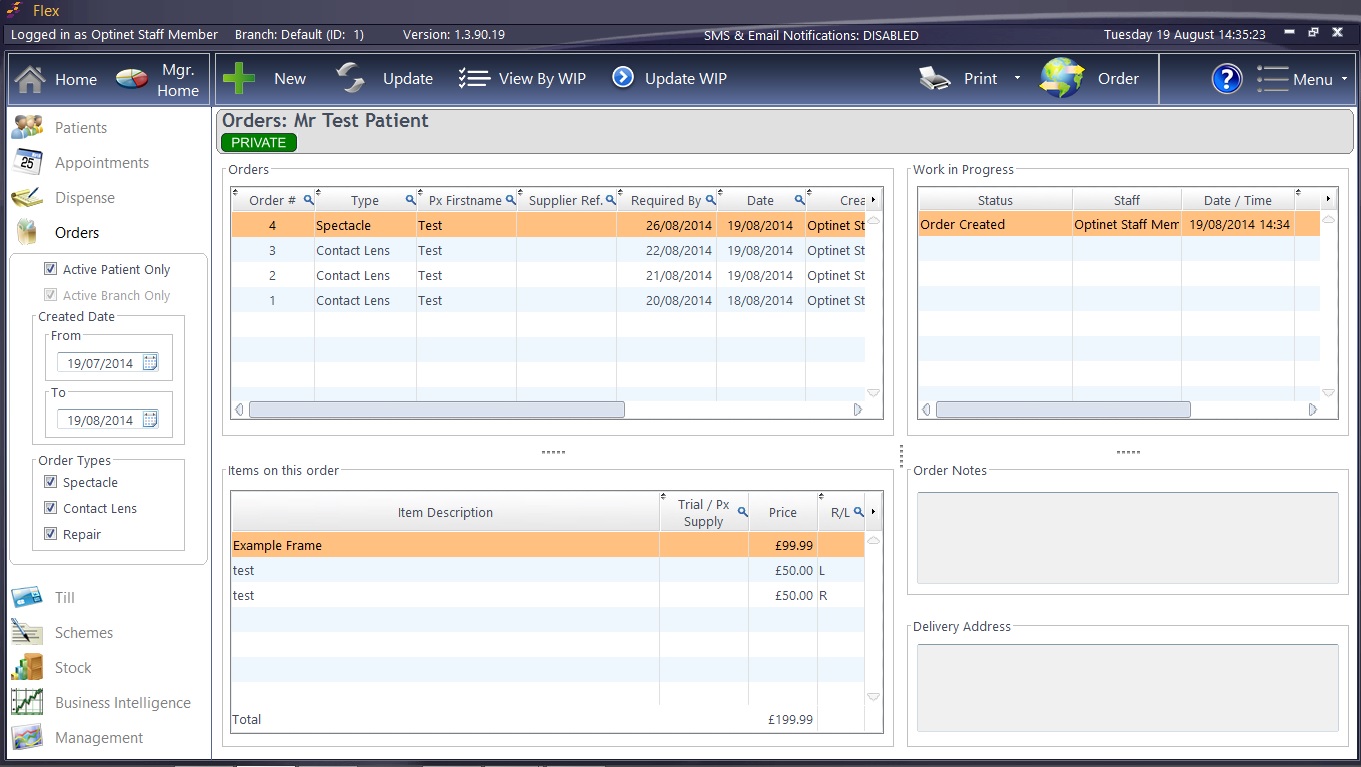
TOP MENU BAR
New - Create a new order (generally used for Repairs, but open to interpretation by the practice). See How Do I Make a New Order?
Update - To update an order (generally used for Repairs, but open to interpretation by the practice).
View by WIP - View by Work in Progress. Used as the job sheet for the practice, we will look at the Order Progress Window next. We can toggle between the "View by WIP" and "View by Order" by pressing the View by WIP button.
Update WIP - linked to the Work in Progress in the top-right corner, this is to update the status of an existing order.
Print - Ability to print the current order. The paper size used is customisable under the Data tab in Branch setup.
Order - for practices using EDI Ordering, the ability to view and submit electronic orders. You can also use this button to see all the order details.
WITHIN THE WINDOW
Orders: A list of orders going through the practice.
Work in Progress: See How Do I Update Order Progress?
Items on this Order, Order Notes, Delivery Address are all copied across from the order creation (be it through Dispense, Contact Lens or the New button).