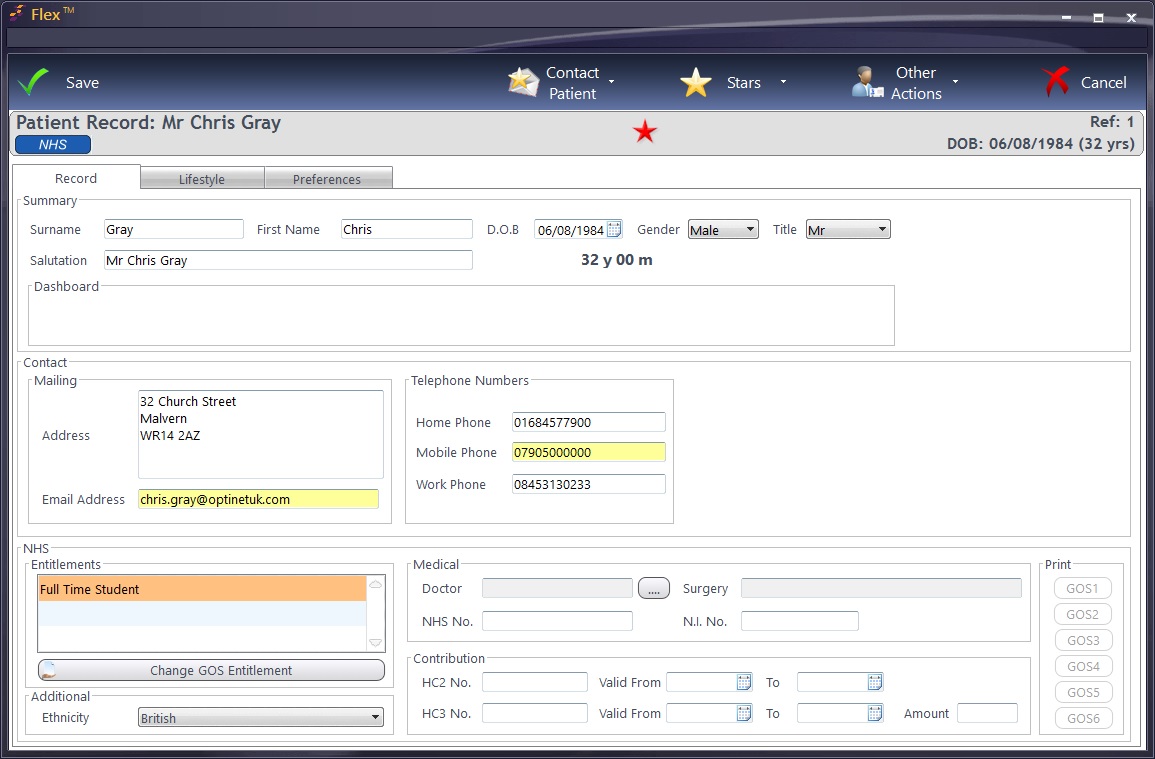Patient Records
Patient Records
Adding a Patient Record can be done from 3 different parts of the system. Broadly speaking, they can be added through the Appointments screen, the Home screen and the Patient Record screen.
The Appointments screen has slightly less data entry, so is perhaps useful if people ring up or the practice is busy. However, in our experience, new patients only register at a practice when they need an appointment! Details missed on this screen (for example Doctors details) can easily be added afterwards.
We will now look at how each screen works. Click onto How Do I Add a Patient Record?
A Patient Record is shown below. Note: Only tabs with information are shown. The full compliment are:
The above tabs may or may not be shown depending on how much information is on the record. Those in Bold will always appear.