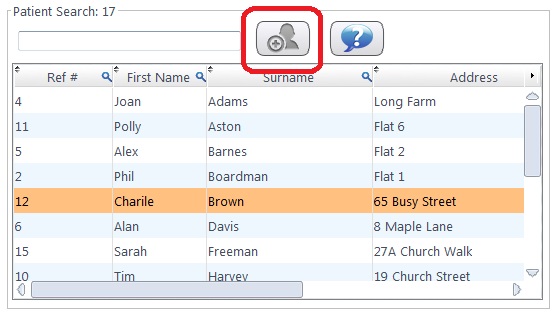Adding a patient record can be done from 3 different parts of the system. Each is detailed below.
1. The Home Screen.
On the patient search widget, if you can't find the patient you are looking for then press the new patient button.
This will open the New Patient form.
2. From An Existing Patient Record.
On an existing Patient record, first click on New in the top menu bar then select Patient from the drop down menu.
This will also open the new patient entry form.
3. When Booking An Appointment.
When booking an appointment, a new patient can be added by clicking the New Px button.
This changes the bottom half of the window into a data entry screen for the new patients details. This final method is perhaps best for entering details if someone has called up or you are in the middle of something else, as slightly less details are required.
Once you have entered the Patient and appointment details, click Select to save the patients record and book the appointment.
You can then right click on the appointment and click Go To Patient Record to quickly travel back to the patient record.
Firstly, we enter the Basic Details


 How Do I Add a Patient Record?
How Do I Add a Patient Record?