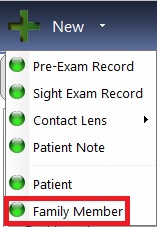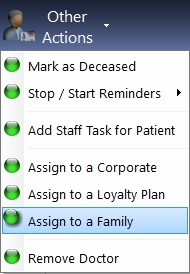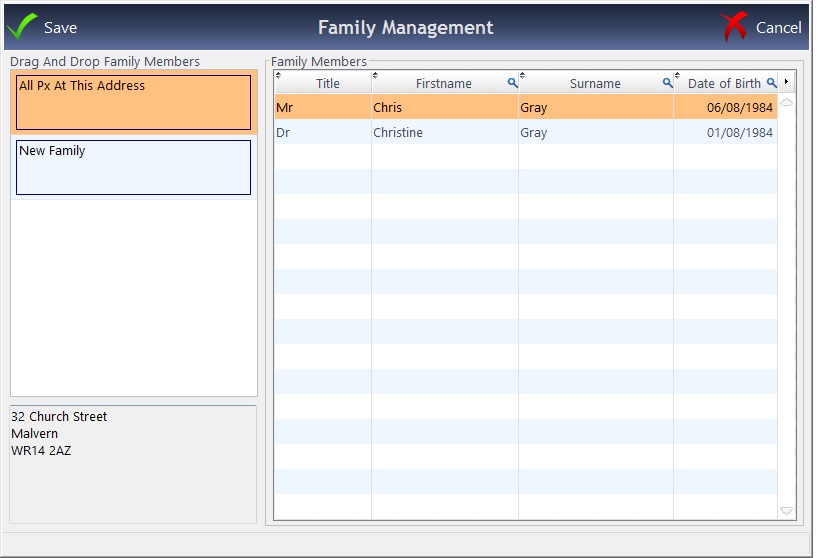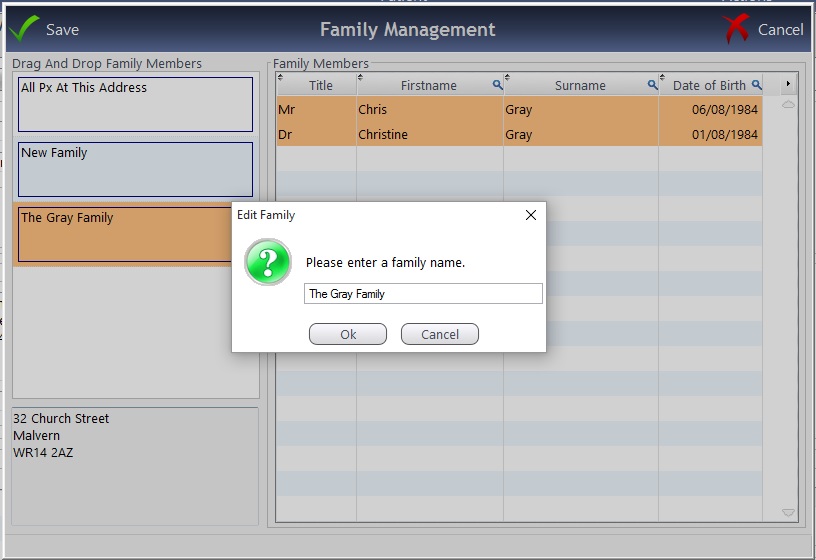To add a new patient to a Family, find a patient record of someone else in the family / who lives at the address, click onto the New button on Patient Records and select Family Member. This is shown below:
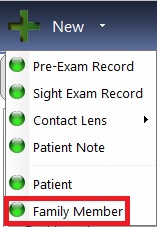
This will then create a new record card with the same Surname, Address, Home Phone Number, Doctor and Surgery. These can of course be over-typed.
To add an existing patient to a Family, click Update to enter their record. Then click into Other Actions and Assign to a Family. This is shown below:
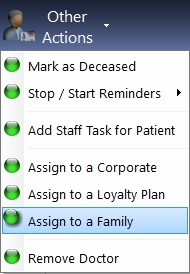
It will then open up a screen which shows all patients who live at the same address:
A family can then be created: drag and drop members into a family (or New Family if it is yet to be built), or hold down Ctrl on your keyboard to select multiple patients. The following screen will show:
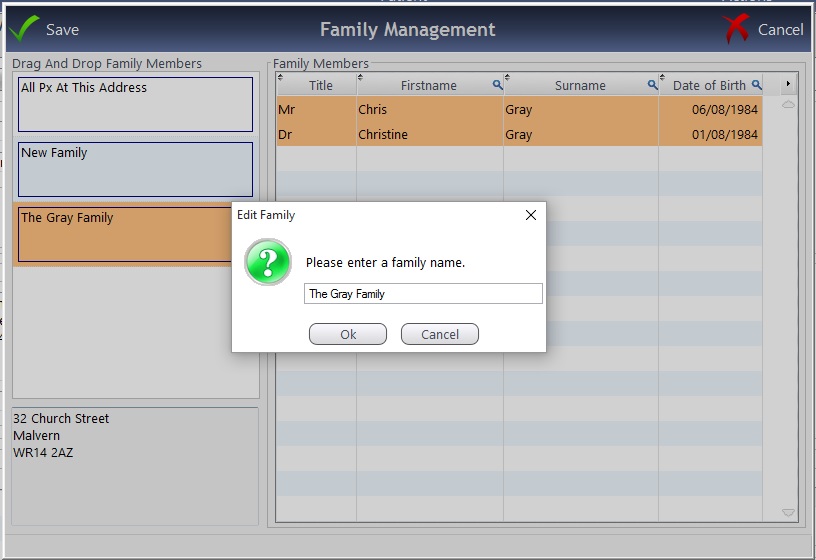
When a patient is in a family, the icon is shown on their Patient Record screen:
Current Functionality in FLEX:
- Add a new family member through the patient record which copies the Surname, Address, Home Phone, Doctor, Surgery.
- Add patients at the same address to a family, which shows up with a “Family” icon on the record.
- When an address is changed for a family member, FLEX will ask if other patients should be moved.
- When reminders are stopped for one family member, FLEX will prompt to ask if this should be done for all Family Members.
- Double-click on icon to see all family members, which shows details including till balances and if they are due a test. Double-clicking on a family member takes you to their record.
- In the diary, when the family icon appears, you have the same usability as in the above point.
- Deceased patients appear with a grey background in the same way they do in the patient search widget


 How Do I Add a Patient to a Family?
How Do I Add a Patient to a Family?