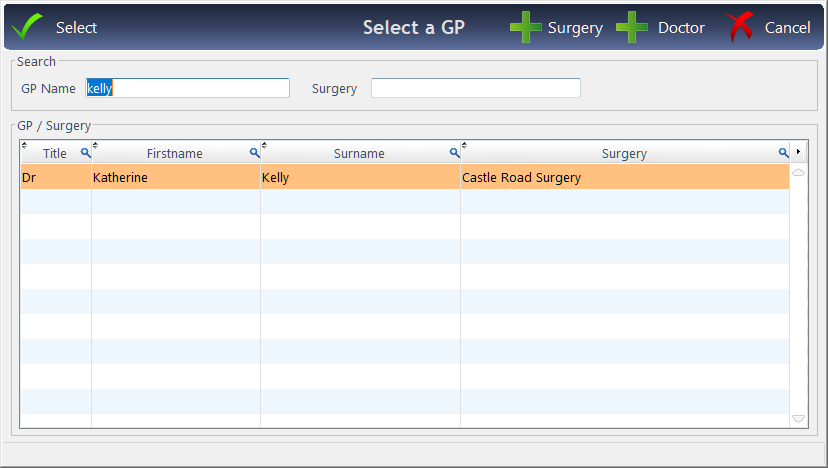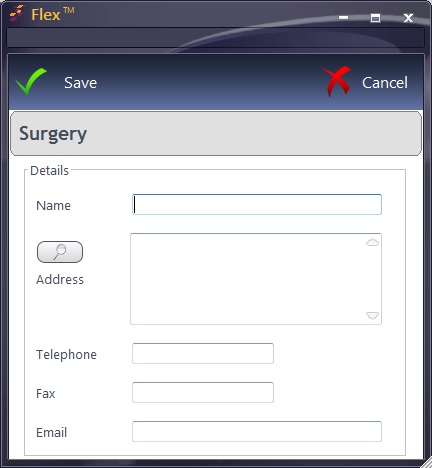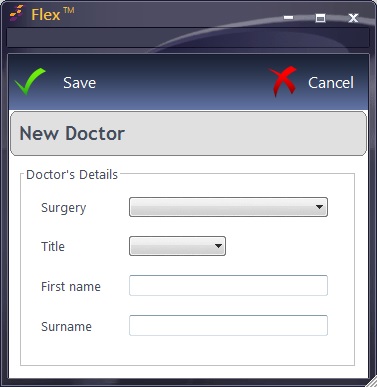Press Update towards the top of the Patient window.
Doctors & Surgeries
On the patient record you can record the details of the Surgery and Doctor a patient is registered with. This is available when adding a record from the Home Screen or Patients tab, but not on the Appointments tab. This section concerns the box shown below:
Press the button that looks like four dots in a round-cornered square ....
This will show all the currently listed Doctors and their respective Surgeries. If the Doctor / Surgery combination you require are in the list already, click Select and they will be allocated to the patient. You can sort the Names and Surgeries by clicking on the column header, or by using the magnifying glass. You can add a Doctor or Surgery using the Green + button. The following box will display:
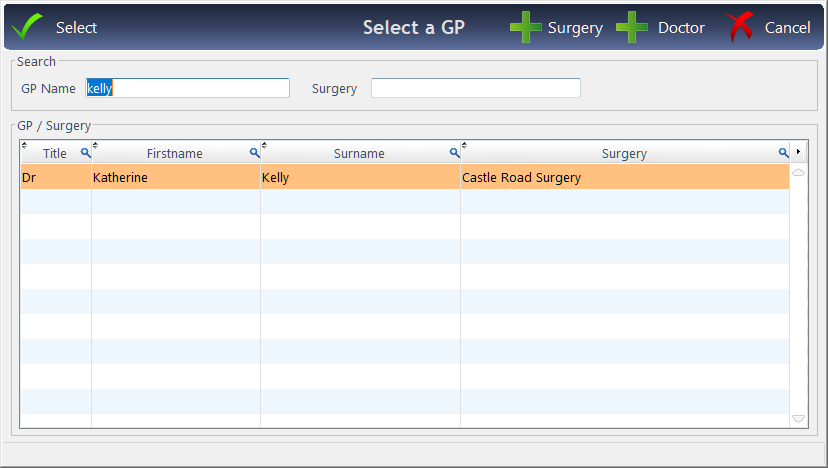
If you wish to add a New Surgery, press Surgery
Enter the details and press Save. With new surgeries, you will then need to assign a new Doctor. This is shown below.
If you wish to add a New Doctor (mandatory input with new surgeries), press Doctor. A new Doctor can then be added to the previously-selected Surgery.
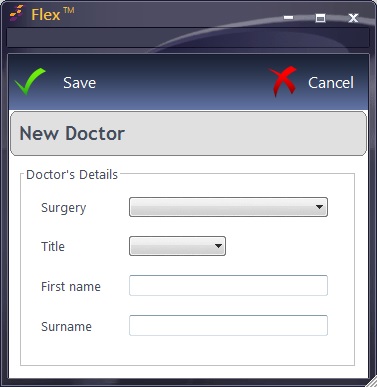
Enter the details and press Save.
There is no need to exit a patient record if you find the doctor or surgery for this patient is not set up, FLEX will allow you to do this whilst updating a patient.
If you wish to update / inactivate your Surgeries and Doctors, you will find details in the How Do I Amend Surgeries and Doctors? page of the Setup


 How Do I Add / Update Doctors?
How Do I Add / Update Doctors?