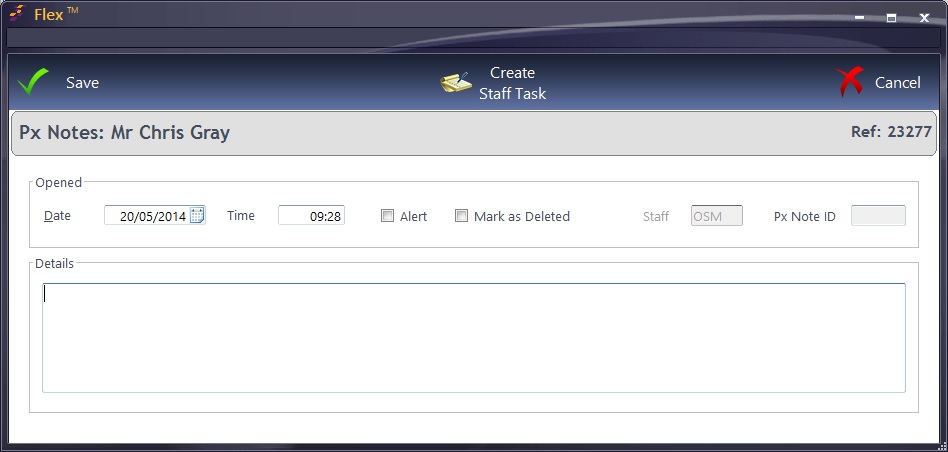To view existing patient notes, click on the Px Notes tab on the patient record.
To read more about or edit an existing note, Double Click on the note you wish to edit, then click Save to save the changes.
To create a new note, selectNew - Patient Note from the drop down menu on the Patient record. The Date, Time and initials of the member of Staff are added automatically.
The Alert tick box is used to highlight very important information about a patient. When this box is ticked, the patient note will pop up every time someone views the patient record or they are looked up when booking Appointments. This alert can be switched off by checking the box again.
You can remove a patient note by Marking it as Deleted - check the Mark as Deleted box.
A Staff Task can be created whilst entering the note, which means that designated staff members will see the note linked to the Patient on their Home Screen. Press Create Staff Task to do this. The member of staff assigned the task will see this on their Home Widgets page.
Enter the note and press Save when complete.
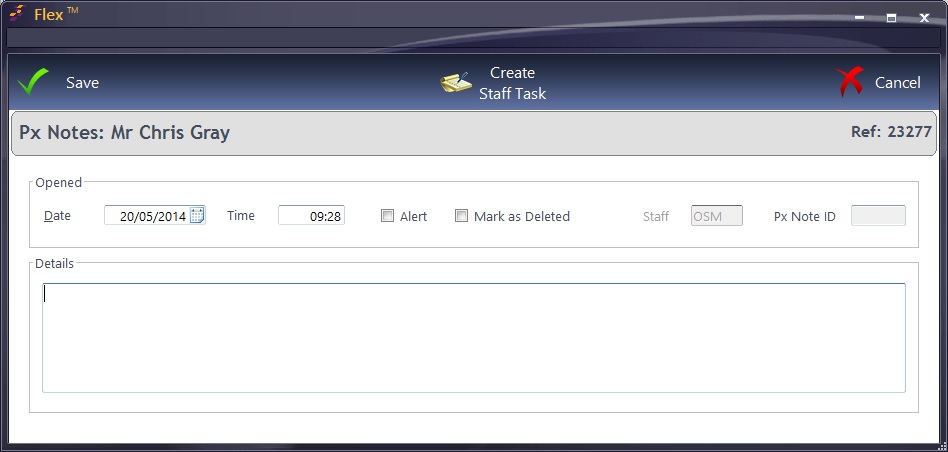


 How Do I Add / View Patient Notes
How Do I Add / View Patient Notes