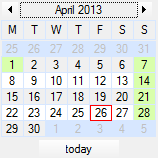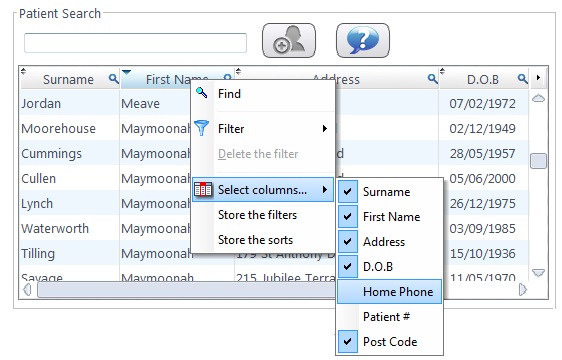Universal Standard in FLEX
FLEX uses a standard across its databases so you can easily see how to use it, regardless of which section you are in.
These are described below:
Add or New Button - This is used to create details that are new to the system.
Update Button - This is used to amend details that are already on the system.
 Magnifying Glass Icon - Selecting this and typing will search details in the column you are currently on.
Magnifying Glass Icon - Selecting this and typing will search details in the column you are currently on.
Drop Down Box - These are used to select predefined details in the system.
 Date Icon - A calendar will appear allowing you to select a date. NB: Sundays and Bank Holidays appear in Green.
Date Icon - A calendar will appear allowing you to select a date. NB: Sundays and Bank Holidays appear in Green.
Select Columns - Whenever you have a table in Flex you are able to customise a number of its attributes.
To begin you can right click on any of the column headers and left click on Select columns... you can then choose which information is displayed in the table. You can select as little or as many as you like, depending on what you want or need to see.


 Flex Introduction
Flex Introduction

 Magnifying Glass Icon - Selecting this and typing will search details in the column you are currently on.
Magnifying Glass Icon - Selecting this and typing will search details in the column you are currently on.
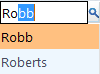
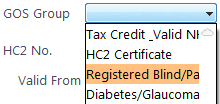
 Date Icon - A calendar will appear allowing you to select a date. NB: Sundays and Bank Holidays appear in Green.
Date Icon - A calendar will appear allowing you to select a date. NB: Sundays and Bank Holidays appear in Green.