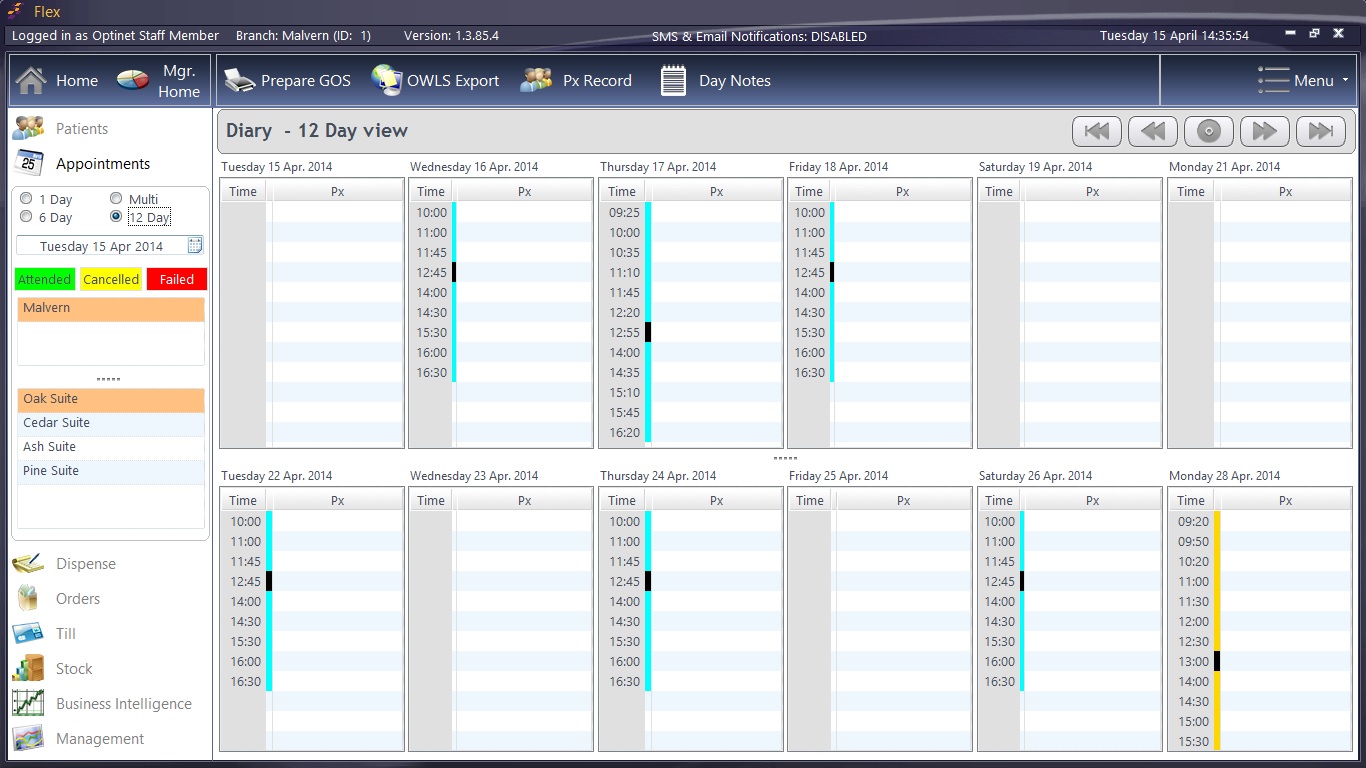Click on "Appointments" in the left-hand sidebar of FLEX to open up the Diary.
4 different views can be chosen in the Appointments (Diary) module: 1 Day, 6 Day, 12 Day and Multi (1 day view of all Rooms set). These are selectable towards the top-left of the window.
Patients can be marked as Attended, Cancelled or Failed using the "traffic lights" just below the view selector: single left click on an appointment to select it, and then choose if it has been Attended, Cancelled or Failed
Just below this, you will see all the branches (e.g. Malvern) and all the rooms (e.g. Oak Suite) which you can look at. Branches / rooms shown in a sandy colour are currently selected. You may have to use the five dots (.....) to move the display up and down a little if you are using a smaller monitor.
The (Branches,) Rooms and Staff members can be customised in the Setup menu, as can the appointment times, days and lengths.
Lets have a go at Booking an Appointment


 Appointments
Appointments