
Welcome to the Optinet FLEX Training Portal. Call us on 0845 313 0233 / 01684 577 900.

 How Do I Update Order Progress?
How Do I Update Order Progress?
View by Order (the default screen shown when you press Orders) is a list of Orders going through the practice. These are shown in the Orders table, with the Work in Progress of each respective order shown.
To Update Work in Progress (WIP)
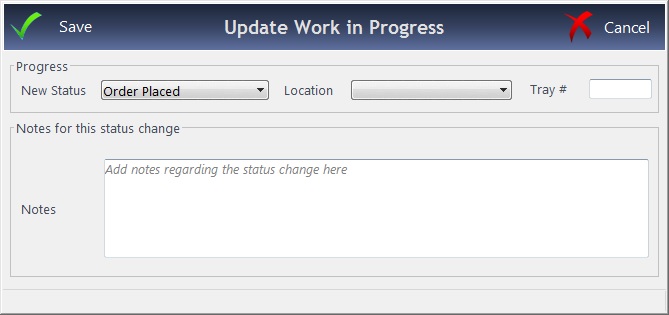
This page can be toggled between View by Order and View by WIP (default view). The View by Order screen is shown below.
Work can be Filtered By Status to show work going through the practice(s), and colour coding can be set up to show work at different stages of being due. These can be customised under How Do I Modify my Orders Screen? You can also Filter by Supplier.