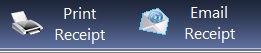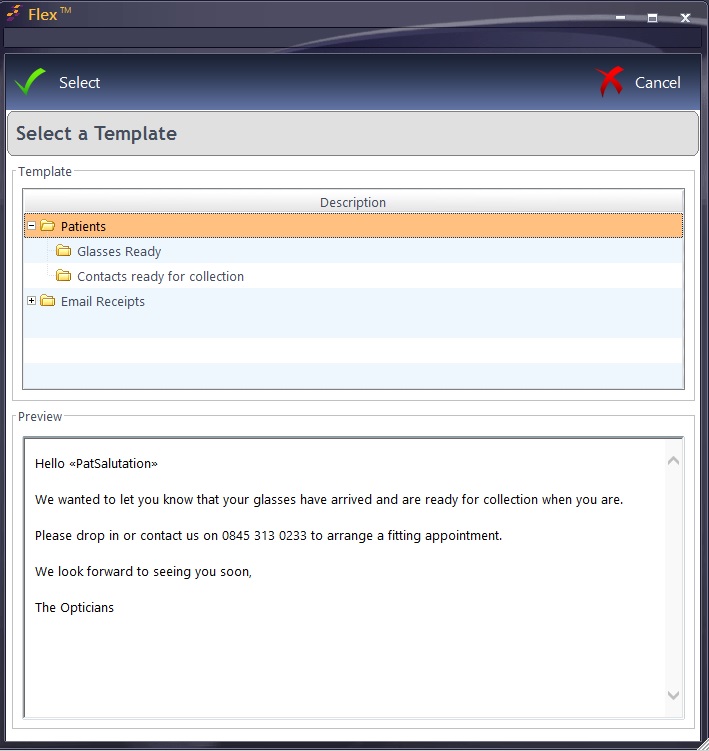FLEX gives the option to Print or Email Receipts when a transaction has been completed.
To Print Receipt, press the button shown below left. Note that a receipt printer must be set up - See How Do I Set Up Printers? Note that it is also possible for the printed receipt to show the date of each transaction line - customisable in the Data setup.
To Email Receipt, press the button shown above right. You can set an email to be automatically sent in the setup, otherwise this will bring up an option to load an email template, with the patient details "merged" in.
Note: Receipts cannot be emailed to Non Patients. If you try to email a patient without an email address, it will ask you to add one there and then.
The template can be edited as desired, an example of Flex giving a personal touch whilst also remaining as easy to use as possible.
The <PatSalutation> is a Merged Field, meaning a generic template can have personal details added. You can learn more about this here
When you are happy with the message, press Select. The receipt will be attached as a PDF file when the email is sent.
A copy of this email will be saved to the Correspondence Log in the Patient Record.

 How Do I Print & Email Receipts?
How Do I Print & Email Receipts?