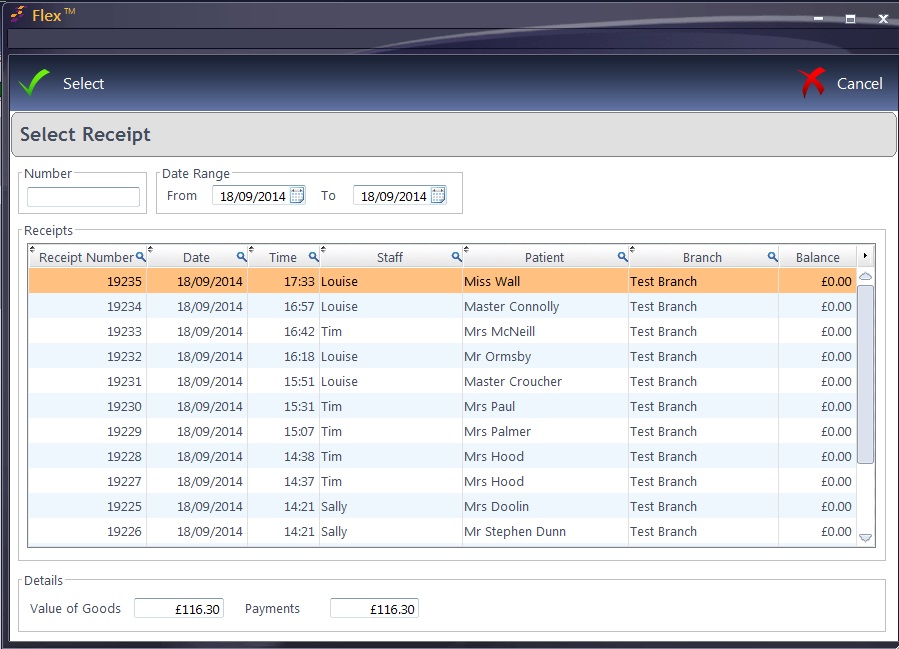There are 3 ways to find a particular receipt...
1. The Find Receipt Window. (Displayed in the left menu bar on the till page).
- Click the magnifying glass icon to bring up the receipt search window.
- Enter the receipt number to go straight to a particular receipt,
Or
- Enter a date range to browse all receipts during that period.
You can also narrow your search by filtering on any of the columns in the table.
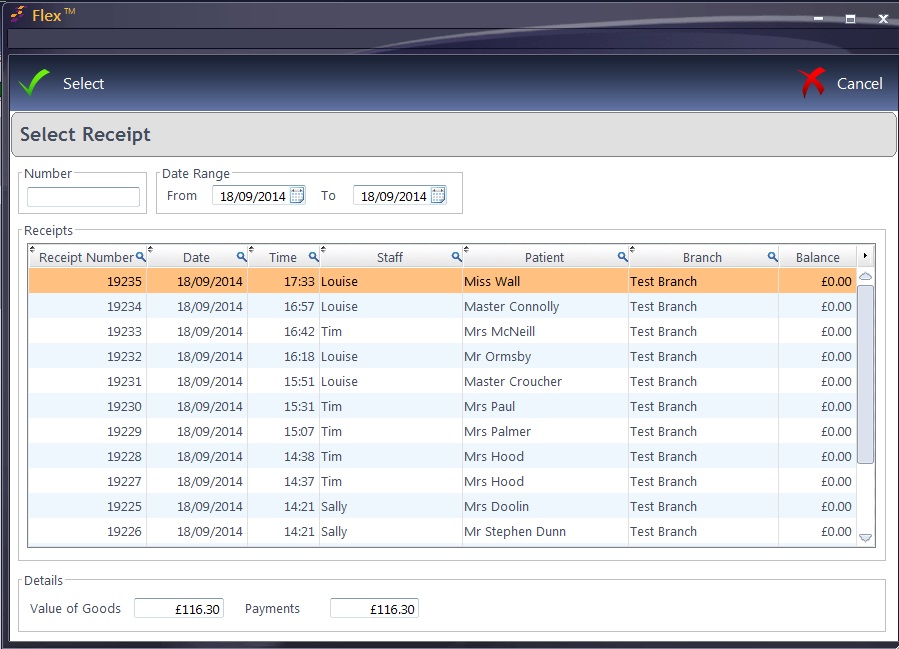
2. The Receipt Browser
- 1 Day - 1 No. Last + 1 No. + 1 Day
The Receipt browser buttons allow you to flick through receipts in the order they were created.
Centre Button returns you to the Last Receipt which was created.
The Left and Right buttons on either side move 1 Receipt Number up or down.
The Far Left and Right buttons more 1 DAY up or down.
3. Active Px Receipts.
The Active Px Receipts list in the left hand menu bar of the till screen, lists all previous receipts for your currently active patient. Receipts will appear in red if there is a balance owing, and the total of items sold for each receipt is shown in the total column.


 How Do I Search For A Receipt?
How Do I Search For A Receipt?