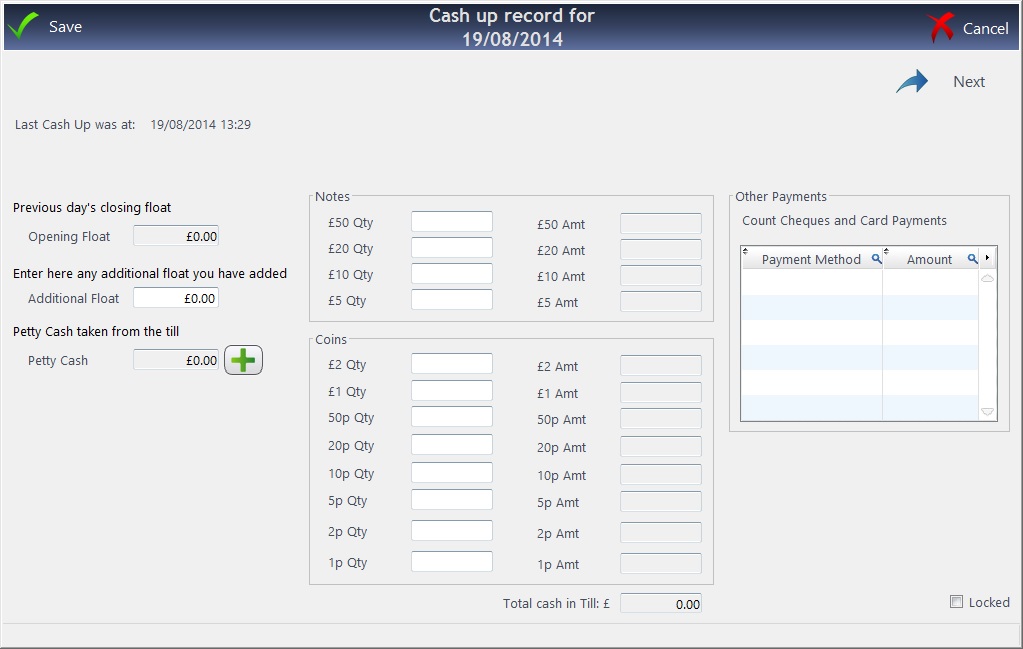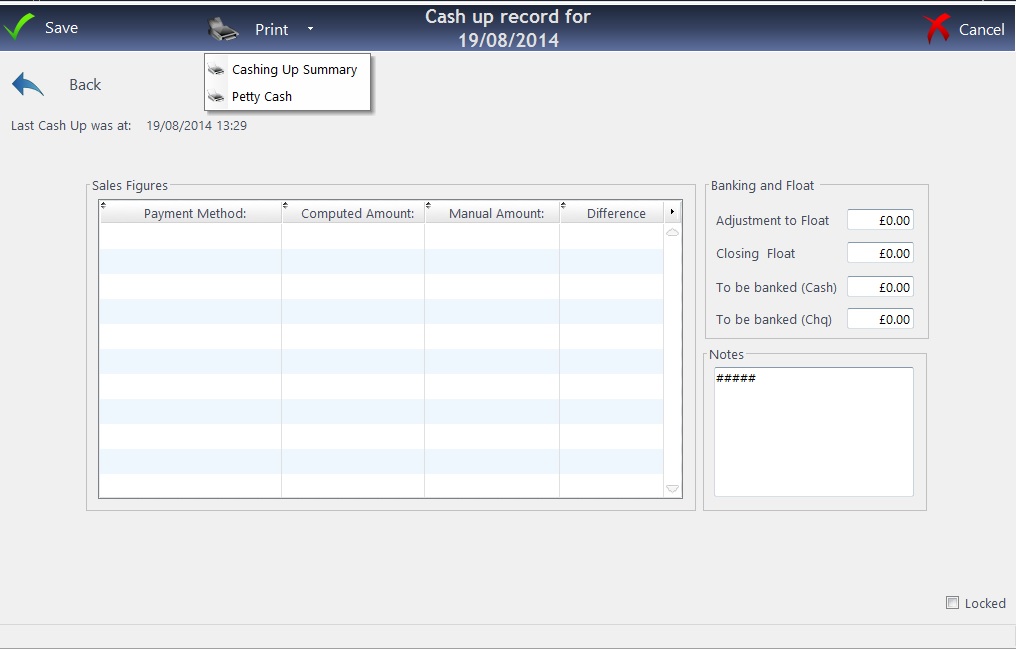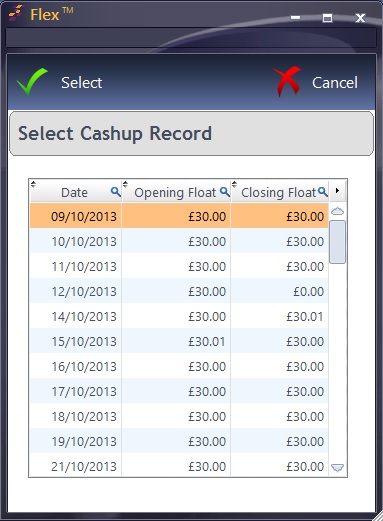After these details have been entered...
Click Next to go to the next page.
This will reconcile everything that has been entered. Discrepancies will show up in a red band. Amendments can be made to the Banking and Float - for example if you're not banking any cash today, change the To be banked (Cash) amount to zero and it will be automatically added to the closing float.
When you are happy, press Save. It will askDo you want to lock the cashing up?
If you do lock, you will not be able to amend any of the transactions up until that point. If your amounts are incorrect and you need support on this, please call us on 0845 313 0233, but do not lock the cashing up record.
Example: You have sales at 9:15, 9:30 and 9:45. You cash-up at 10:00 then Lock the cashing up. These transactions cannot be cashed up again.
You have another sale at 10:01. This will go forward to the next cashing-up.
A second warning will come up telling you once locked, this cashing up record will no longer be editable. Are you sure you want to lock? Press Yes, Lock (or No, Cancel) and the cashing up is complete. Optinet Support are unable to rectify cashing up records once they have been locked!


 How Do I Cash Up?
How Do I Cash Up?