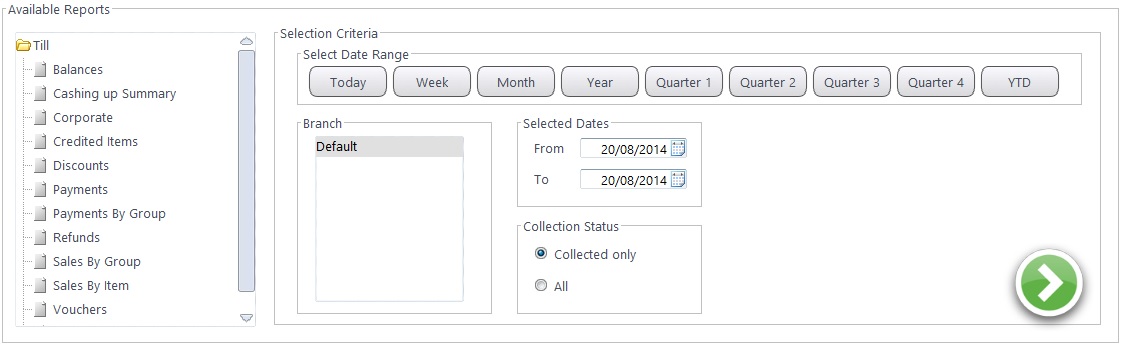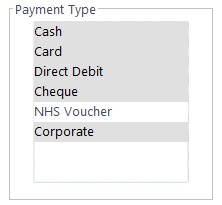Within the Reporting - General tab, reports can quickly and easily be created. Four sections of reports are available:
- Till - Sales and payment reports, details on vouchers, refunds, credits, discounts and everything needed for VAT and Accountancy.
- Correspondence - SMS Activity Reports, details on how patients have been contacted.
- Orders - Reports surrounding Contact Lenses, Frames and Lenses
- Stock - Stock Takes and Valuations of Frames, Solutions and Sundries
Each module works in broadly the same way. Here, we see the Till reports.
- A report can be selected by single-clicking onto it.
- Select Date Range using the buttons (Quarters and YTD are mapped around your financial year) or use the Selected Dates picker.
- Some reports will offer further options (in our example a Collection Status window); toggle the "radio" button to choose the option.
- Some reports will let you choose options from a list, for example types of payment. Click to select which one you want; hold down the Control Key (Ctrl) and click to select more than one but not all (as shown below), use the Shift key to select all types.
- Press the Green Arrow button and the report will generate. Some reports may ask if you would like to see a Summary or Detailed report.
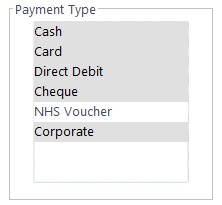
The report opens up and you can view the data. The image below shows all the buttons available. Hover over each button and it will tell you what it does (for example the Print... one shown below).
You can close the report with the Red X in the corner. This will not shut FLEX, just the report opened.


 General Reports
General Reports