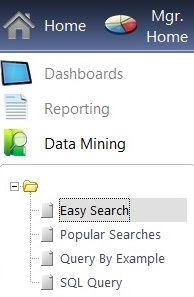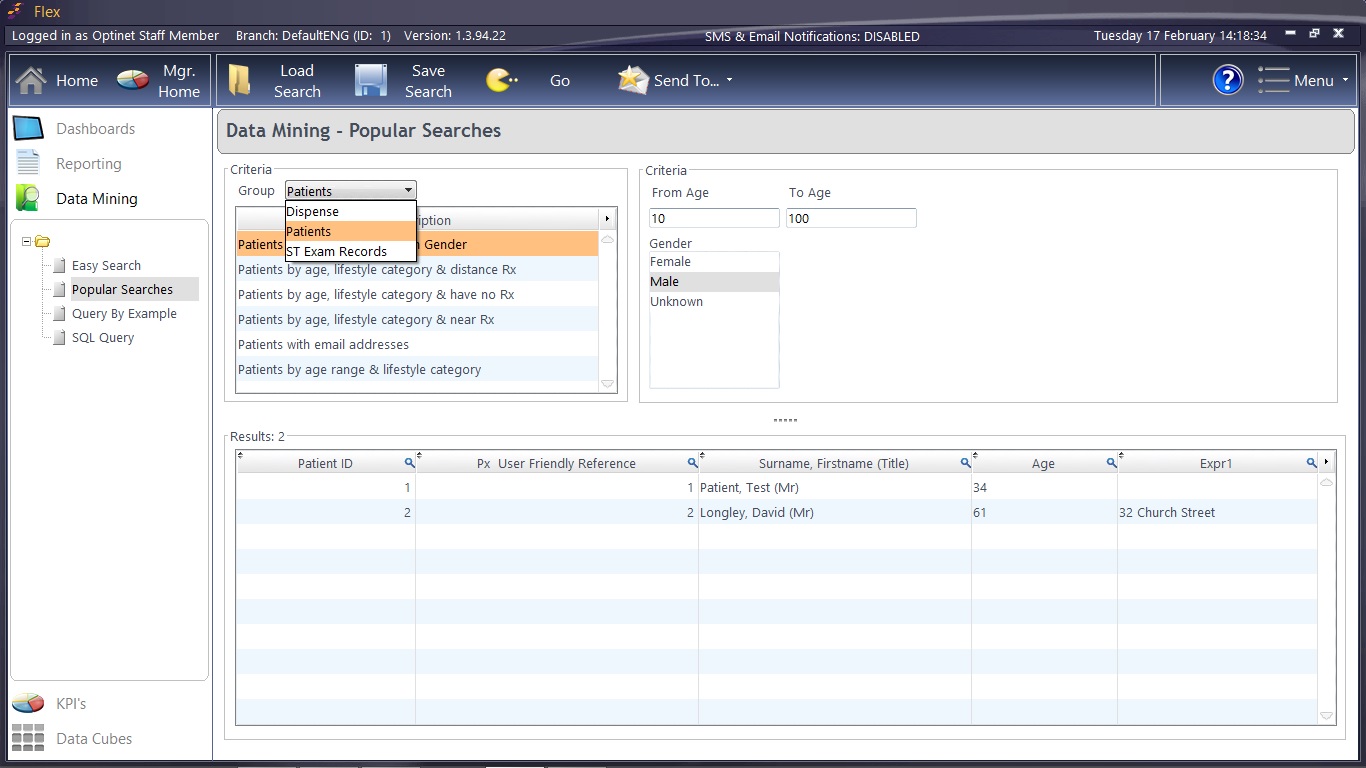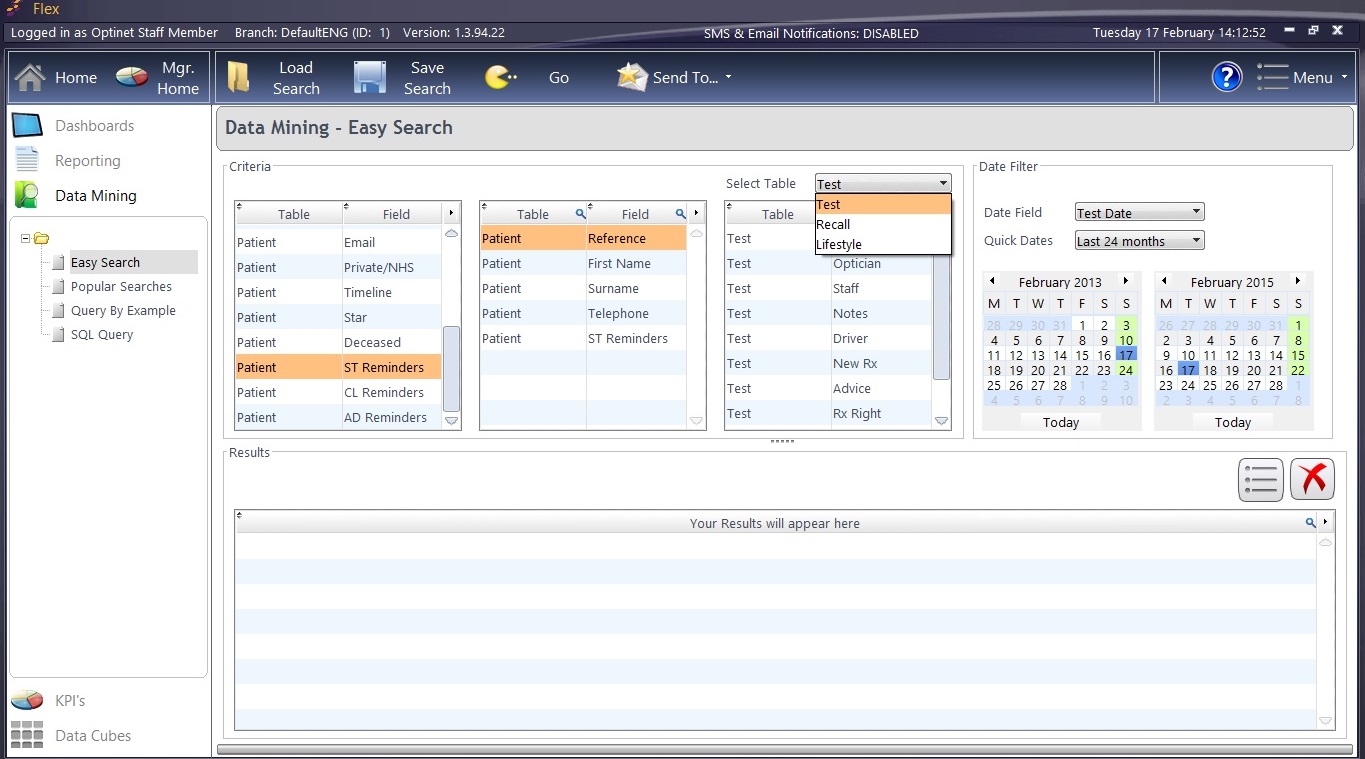Data Mining is where FLEX really comes into its own: it allows you to scour your system to find specific data to analyse and interpret. New Patients are great, but Data Mining is here to help you make the most of your existing patient data.
There are four different tabs to choose from here, these are explained below.
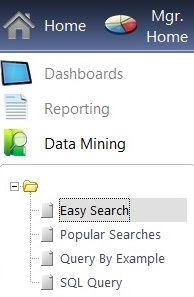 |
Easy Search - the ability to build your own queries and find matching records
Popular Searches - a variety of popular requests, and using this section the "picking" is done for you - recommended
Query by Example - This has been superceded by the above two methods but has been left in FLEX for Optinet Staff use.
SQL Query - Never heard of SQL before? It stands for Structured Query Language, and is used by database systems such as FLEX to extract data. If you have a request which the easy and popular searches don't cover, we can write an SQL for you which you can then save and run as needed. For more details about these, please contact us
Throughout these tabs, the buttons on the top row stay the same:

Searches can be Saved and reLoaded. Press "Pacman" (Go) to carry out a query, whilst the "Send To" button allows you to send correspondence to the selected patients - see How Do I Send Marketing Shots? |
Popular Search
The easiest method of mining data is to use the Popular Search, shown below. Criteria from one of the different sections of FLEX can be chosen, and matching searches will show up. Further Criteria (such as age and gender) can be chosen in the right hand side, and as above, press Go, and matching Results will appear in the bottom half of the screen.
The number of Results found (in the example, 2) is shown in the top-left corner of the bottom window.
Send To... can then be used to email / print / SMS correspondence: the results will go into the Timeline widget on The Home Screen. Alternatively, press the > arrow at the top-right of the Results table and the data can be exported to Word or Excel - please now see How Do I Send Marketing Shots?
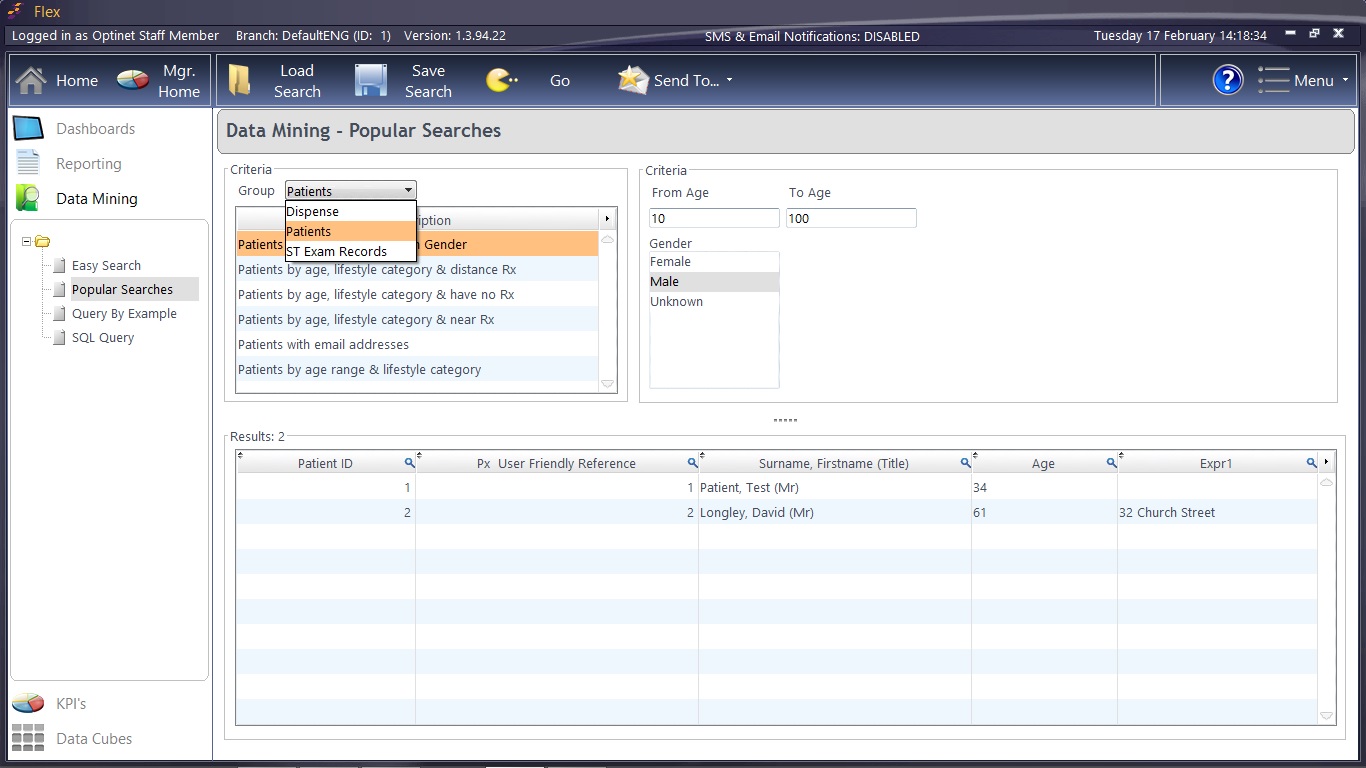 The Popular Searches Index gives context and further information about all the available searches. To have a search added, call us on 0845 313 0233.
The Popular Searches Index gives context and further information about all the available searches. To have a search added, call us on 0845 313 0233.
Easy Search
The window below shows an easy search being carried out. Select fields from the left-hand table of Criteria and drag them into the central table. Depending on what you wish to find, choose a database for the right-hand table (Select Table) and drag these entries across.
In the Date Filter, select the range of dates you would like. Press Go (this process may take a couple of minutes), and matching Results will appear in the bottom half of the screen. Send To... can then be used to email / print / SMS correspondence, or pressing the > arrow at the top-right of the Results table allows the data to be exported.
Query by Example - this was the default data mining technique before the above two screens were implemented. It remains for Optinet Staff use only.
SQL Query - if you have a specific query you would like running, after contacting Optinet you will be given some code to paste into this window and run.
We recommend remote training on Data Mining. To book your slot, please call 0845 313 0233


 Data Mining
Data Mining