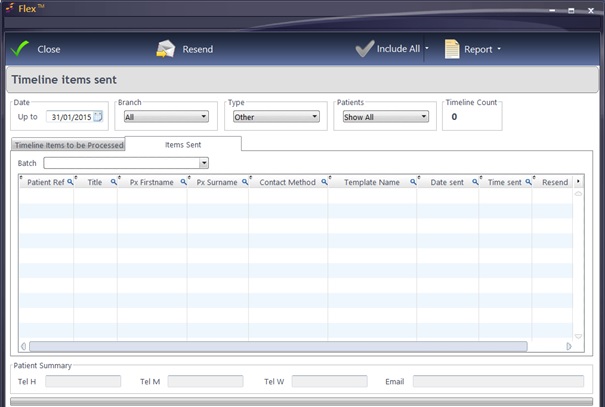How Do I Send Marketing Shots?
How Do I Send Marketing Shots?
To send Marketing shots, firstly carry out your Data Mining in Business Intelligence to find the relevant recipients. At the top of the Data Mining screen, press Send To - this is shown below.

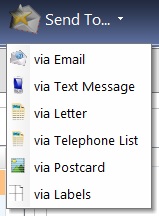
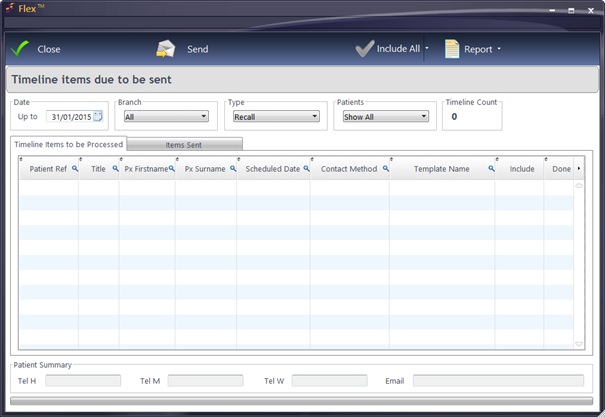
The window “Timeline items due to be sent” (shown above) will populate with all the marketing shots due to be sent out. Results can be sorted by clicking the column headers, and searched by using the small magnifying glass on the top of each column header. Telephone calls are now also logged in the Patient Correspondence.
Shots can be individually included or excluded, or the Include All / Exclude All button can be pressed.
To select multiple shots, hold down the Ctrl key on the keyboard and single left-click the entries: tick / untick the ones you wish to print.
To select blocks of shots, hold down the Shift key on the keyboard and single left-click the first and last entries of the block you wish to print.
Press Send on the top toolbar to send letters / emails / texts. Please remember to have your printer ready. Once a batch has been printed, they are moved to “Items Sent”.
If you need to reprint some reminders, clicking the Items Sent tab brings up the previously sent shots. These can be sorted by selecting a Batch from the drop-down menu. This is shown below.