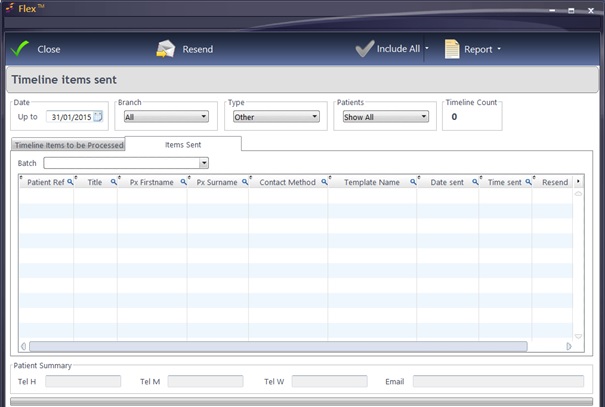How Do I Send Notifications?
How Do I Send Notifications?
In the top bar of FLEX you will see a message saying "SMS & Email Notifications: Last Check <date&time>. The Timeline Widget on The Home Screen shows Patient Recall, Marketing and Notification notices due to be sent out up to a certain date (default is today's date – depending on your role, you may be able to change the date). The Columns show the method of contact (Letters, Emails etc.)
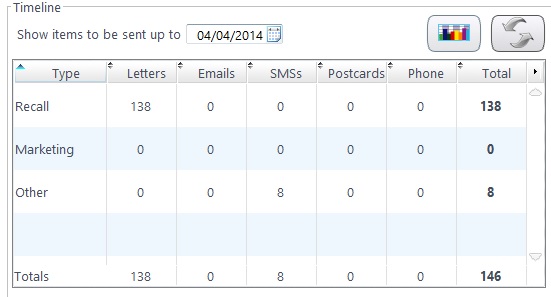
By double-clicking on a row, for example the “Notifications” row, the window shown below will open.
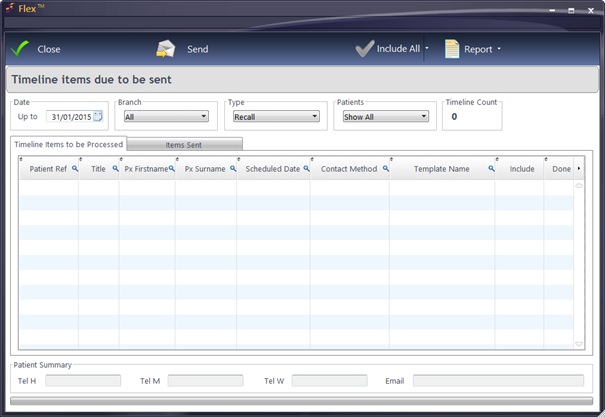
The window “Timeline items due to be sent” (shown above) will populate with all the notifications due to be sent out. Results can be sorted by clicking the column headers, and searched by using the small magnifying glass on the top of each column header.
Notifications can be individually included or excluded, or the Include All / Exclude All button can be pressed.
To select multiple notifications, hold down the Ctrl key on the keyboard and single left-click the entries: tick / untick the ones you wish to print.
To select blocks of notifications, hold down the Shift key on the keyboard and single left-click the first and last entries of the block you wish to print.
Press Send on the top toolbar to send letters / emails / texts. Please remember to have your printer ready. Once a batch has been printed, they are moved to “Items Sent”.
Clicking the Items Sent tab brings up the previously sent notifications. These can be sorted by selecting a Batch from the drop-down menu. This is shown below.