

 How Do I Sell An Item?
How Do I Sell An Item?
There are two ways which items can be sold on the Till: by entering a barcode or by using the Till buttons. If your practice is using the Dispense module, all Frame / Lens information can automatically be carried through to a till receipt. If your practice is using Clinical Billing, professional fees can also appear here as the Optom can start the receipt in the test room.
1) Using a Till Button
When a button is pressed, one of three things will happen:
a) It will ask for a price to be entered for the item (e.g. for a Repair)
b) It will charge the item to the receipt with a set price (e.g. for a Sight Test)
c) It will ask you to pick from a list of stock (e.g. for a Solution / Sundry) which is shown below.
Use the CTRL key and click to multi-select items.
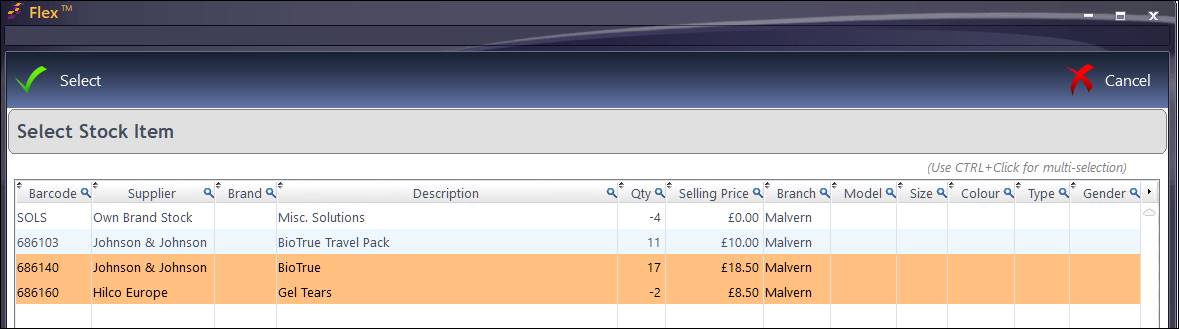
2) Using a Barcode
Barcodes are entered into the box shown below on the Till page. By default, the cursor will be flashing in this box ready for data entry. A barcode reader can be used, or a code can be entered manually. Depending on how the item is configured in the Stock screen, it will then either:
a) Ask for a price to be entered for the item.
b) Charge the item to the receipt with a set price.
You can use the "Qty" button to sell multiple items - see How Do I Sell Multiple Items? for more information.
