

 Email
Email
Email Templates
This is where template emails to patients can be created, updated and deleted. The following buttons are in the top menu bar:

To Create or Update a Template
Press + New or Update.
A new or existing template will appear. The one shown directly below is new, the one below that is an update.
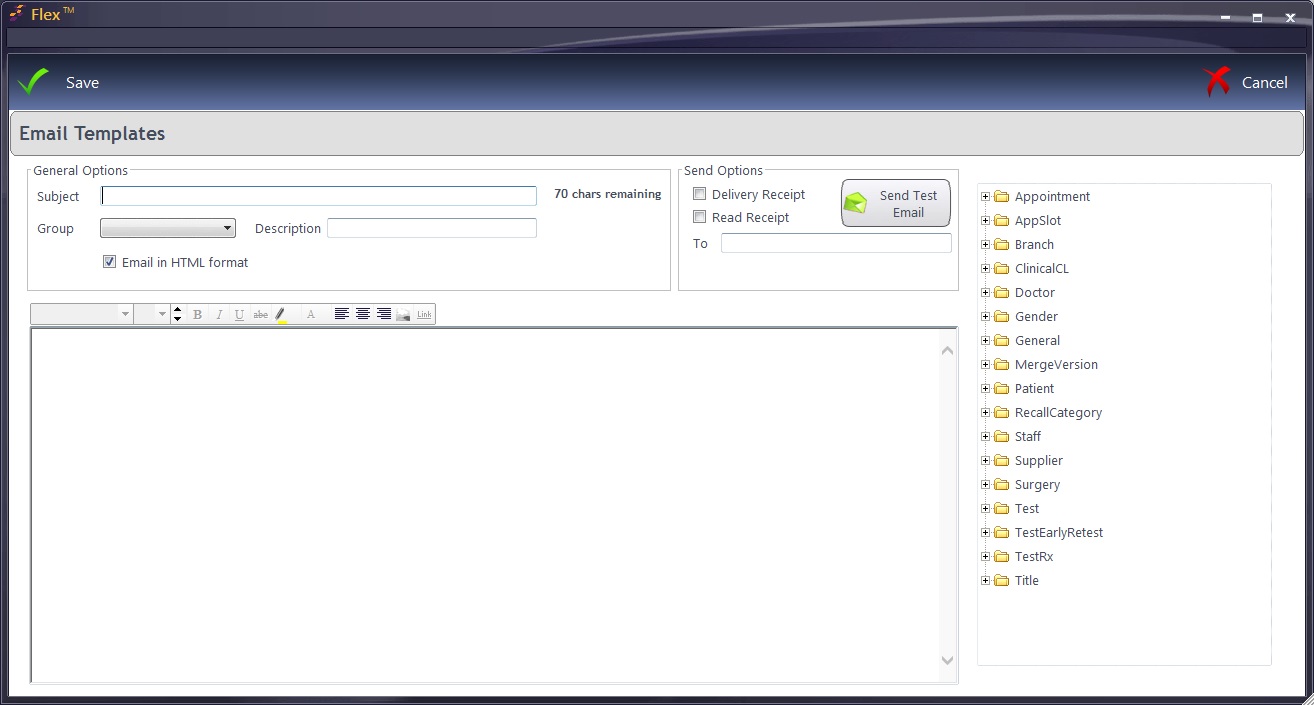
Type a Subject (for example "Your Receipt from FLEX Opticians"), which Group the template belongs to (set in the last screen, for example "Patients") and a Description of the template (for example "Receipt").
If the checkbox Email in HTML format is checked, editing tools such as Font Style, Size and Alignment are available. Most email clients support this feature. You can also choose if you wish to have a Delivery Receipt and / or a Read Receipt sent back to you in the Send Options.
The text can be copied in from your existing letters (for example CTRL+C, CTRL+V from a Word document) or typed out manually.
FLEX gives you the option to insert Merged Fields. Merged fields are where FLEX automatically fetches details such as the patient name, your branch name and the name of the member of staff who has sent the email. The screenshot below shows an example.
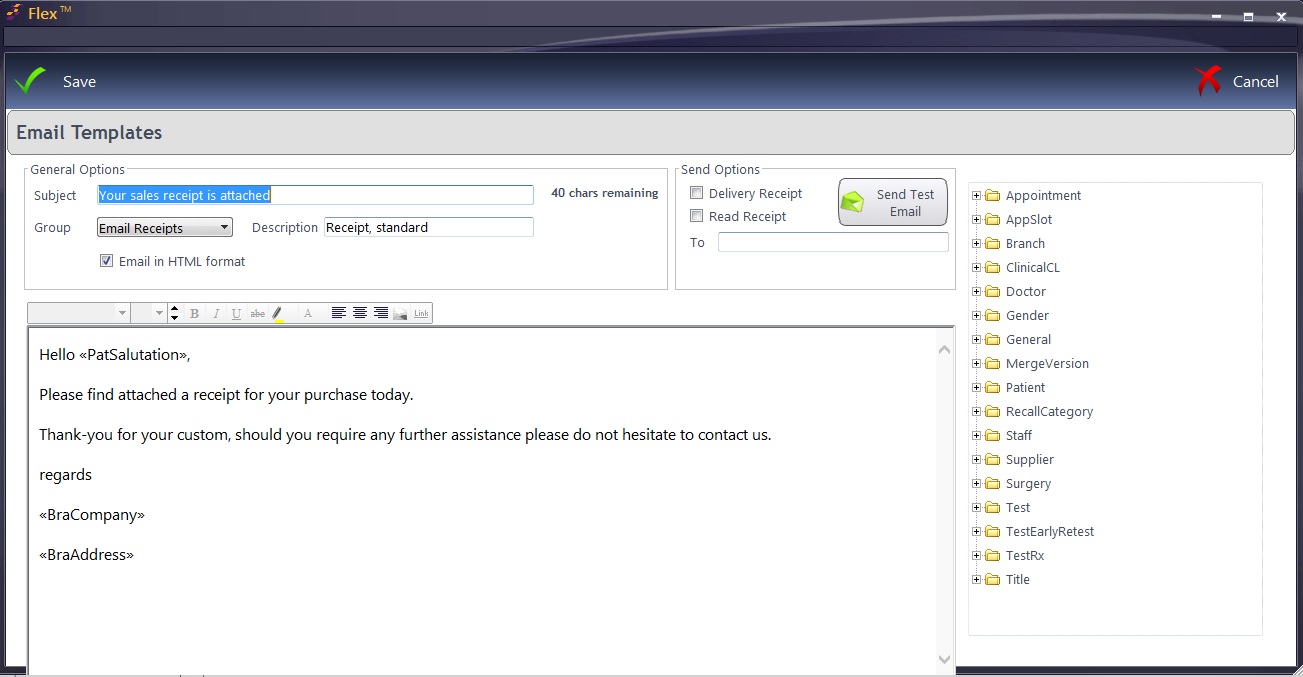
The <WordsInBrackets> show "Merged" Fields. These can be added by selecting a folder on the right-hand side, expanding the list and double-clicking the field to bring in.
Merged fields do not have to be used, but it gives the option to bring a personal touch to an otherwise generic correspondence.
If the above was being sent to patient John Smith, <PatSalutation> would appear as John or Mr Smith (depending on what is set in his record), <BraCompany> would be FLEX Opticians and <BraAddress> would be 32 Church Street, Malvern, Worcestershire.
To Delete a Template
Select the template from the list and press Delete. It will ask you if you are sure. You then have the option to Delete it or Keep it.