

 How Do I Setup Patient Data Checks?
How Do I Setup Patient Data Checks?
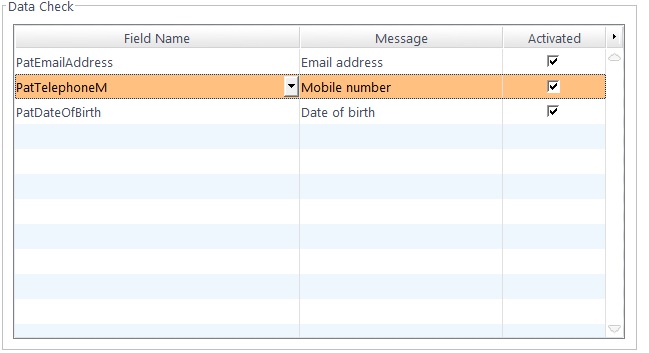
General - General Settings
Auto-Open Postcode Search: Tick this box so that the postcode look-up box will automatically appear when entering an empty address within the patient record. This feature can be purchased / activated by contacting us on 0845 313 0233.
Master to Mr Age: The age that young men will be referred to as Mr, not Master, in correspondence. 16 by default.
General - Seasonal Message
The ability to send a seasonal (e.g. Christmas) message to patients. Set the Date To Send and the time in months that they have been Tested within.You will also need to specify the relevant SMS Template and/or Email Template.
General - Birthday Messages
FLEX has the facility to send automatic SMS & EMAIL birthday messages to patients. You will firstly need to create templates for your messages (see How Do I Update my Templates?).
Once those are ready you need to tell FLEX which template to send. Give the mailshot a Description, and choose the SMS and/or Email templates to use accordingly. Different templates can be sent to patients in specific age ranges by entering the Lower Age and Upper Age, and finally can be ticked as Active.
Titles and Genders
The titles available for each gender are shown in these boxes. To add a title or gender, press the green+ button and a new row will appear. The default title for each Gender is the one with the lowest number in the "Order" column. Generally, Mr will always be first for Male, and normally Mrs for Female.
The Salutation Format can be set for when Patient Salutations are used in Correspondence. The check boxes allow Title, First-name and Surname to be used, for example Mr Smith, Mr John Smith, John Smith etc.
Lifestyle Categories
Lifestyle Groups and Categories can be set-up for marketing or correspondence purposes in this window. New categories can be added through the Lifestyle & Preferences tab in the Patient Record, and all the entries are managed in this screen. If you wish to remove one from the list, tick Inactive.
