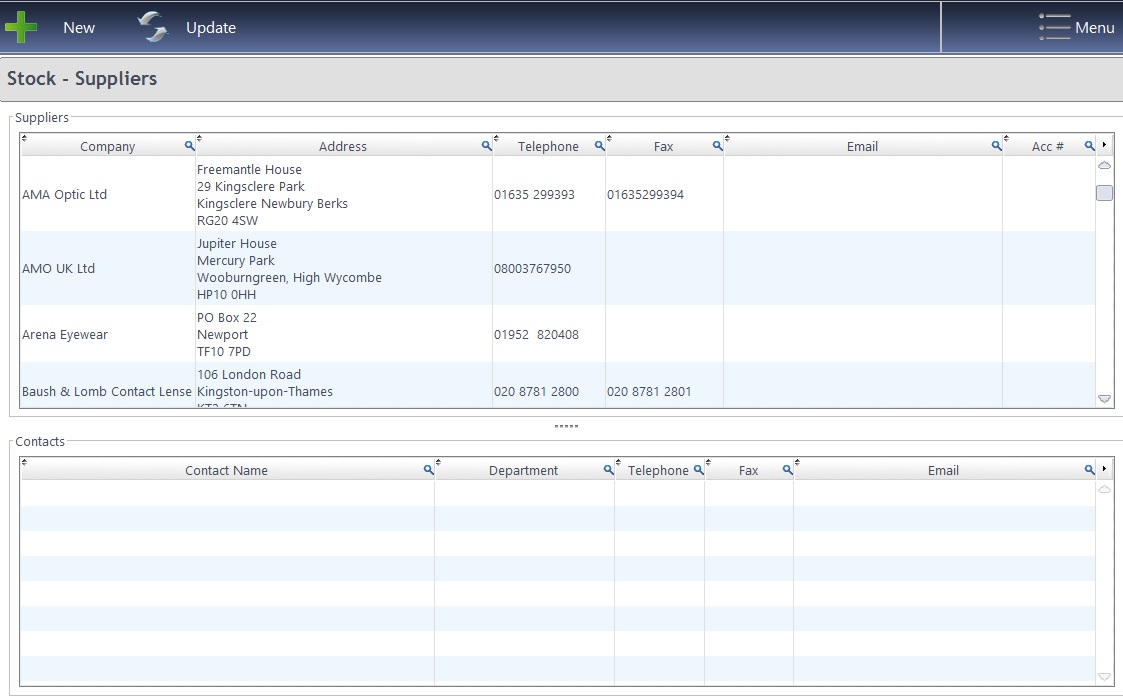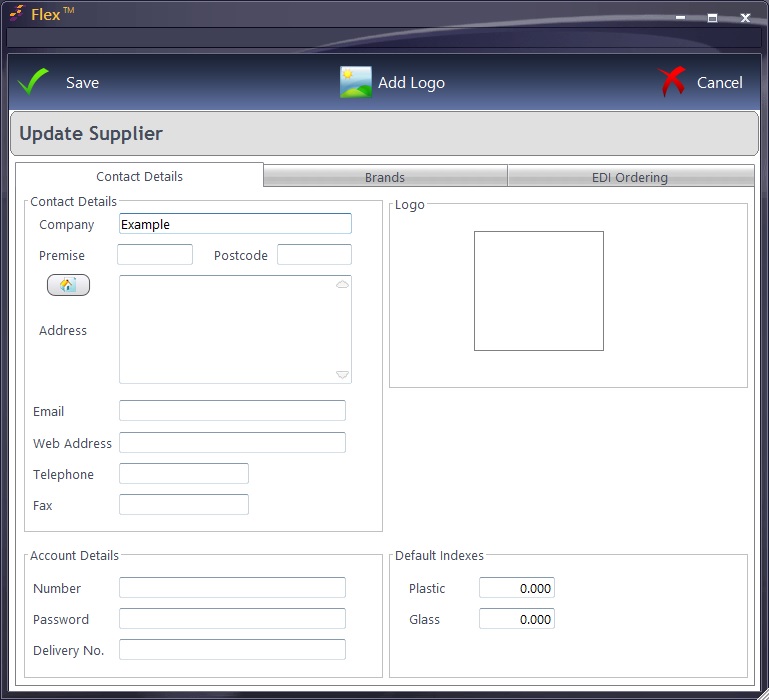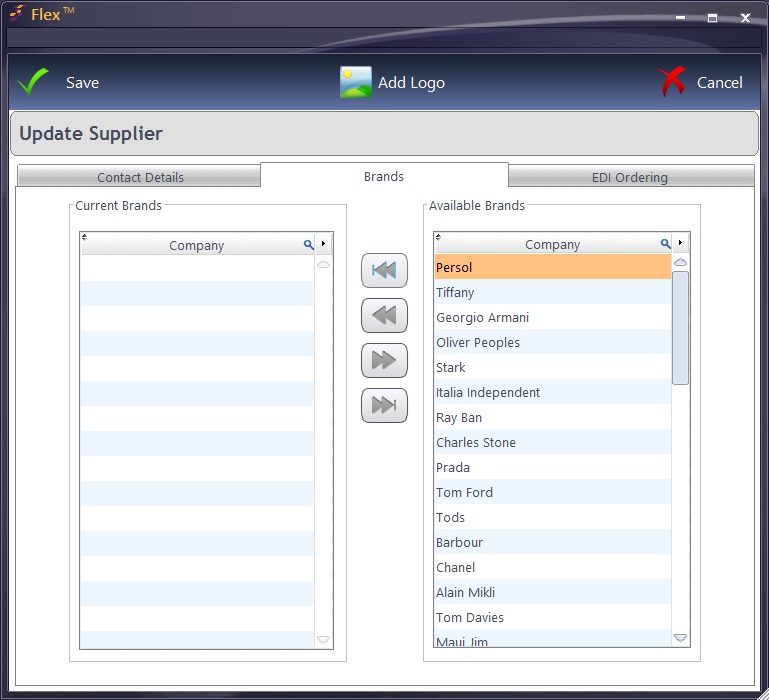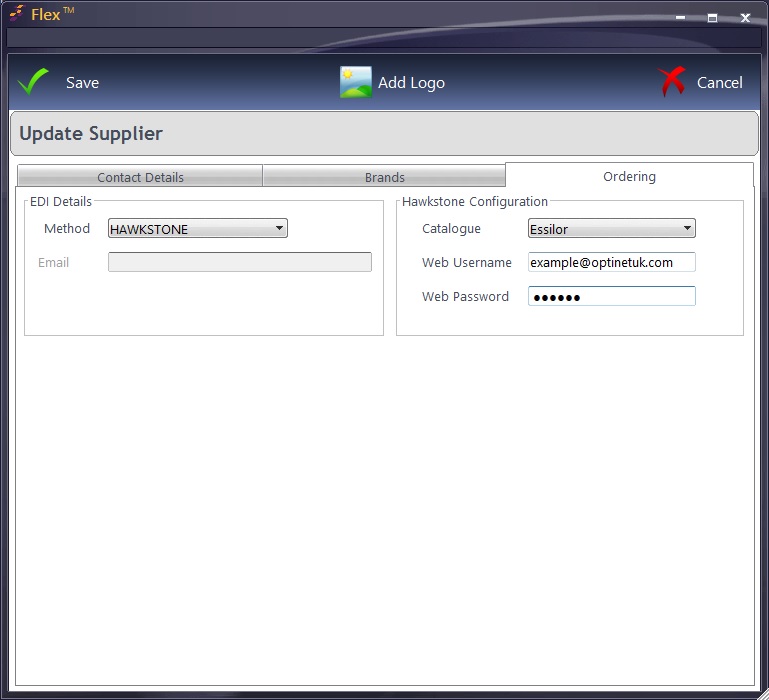Welcome to the Optinet FLEX Training Portal. Call us on 0845 313 0233 / 01684 577 900.

 How Do I add Brands and Suppliers?
How Do I add Brands and Suppliers?
Brands
This is where new brands can be added. They can be assigned to a supplier in the Supplier screen (see below). Double-click into a blank row to enter a new Brand Name.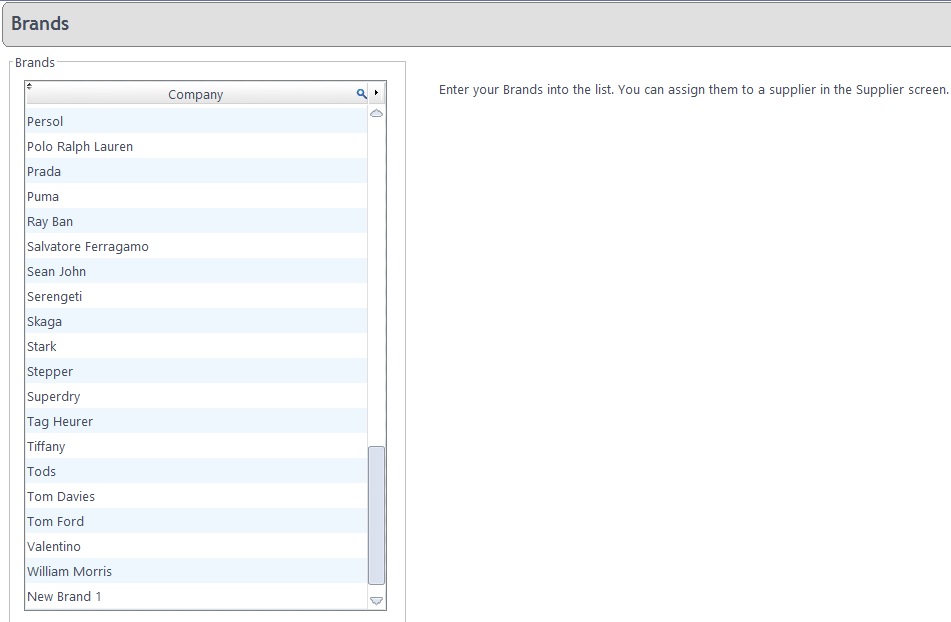
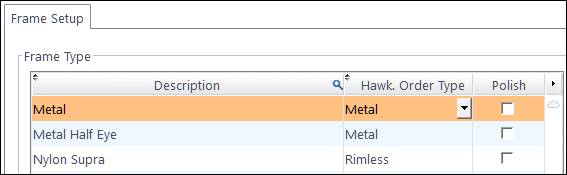
Suppliers
In this screen, contact details of Suppliers can be viewed and updated, and new Suppliers can also be added. The screen is shown below.