

 How Do I Set Up Appt Reminders?
How Do I Set Up Appt Reminders?

The buttons above appear throughout the Appointments Setup tab. They are explained below.
Staff Planner
This is the final step of the Wizard for setting up the diary. Details can be found under How Do I Build My Diary?
Appt Reminders
There are options in FLEX to automatically send out a Confirmation and Reminder SMS (text) and/ or email messages.
An Appointment Confirmation is sent when a patient books an appointment.
An Appointment Reminder is sent a set amount of time before the patient is due (normally 24 hours).
The message(s) they receive can be created under How Do I Update my Templates? The screen for integrating these templates is shown below.
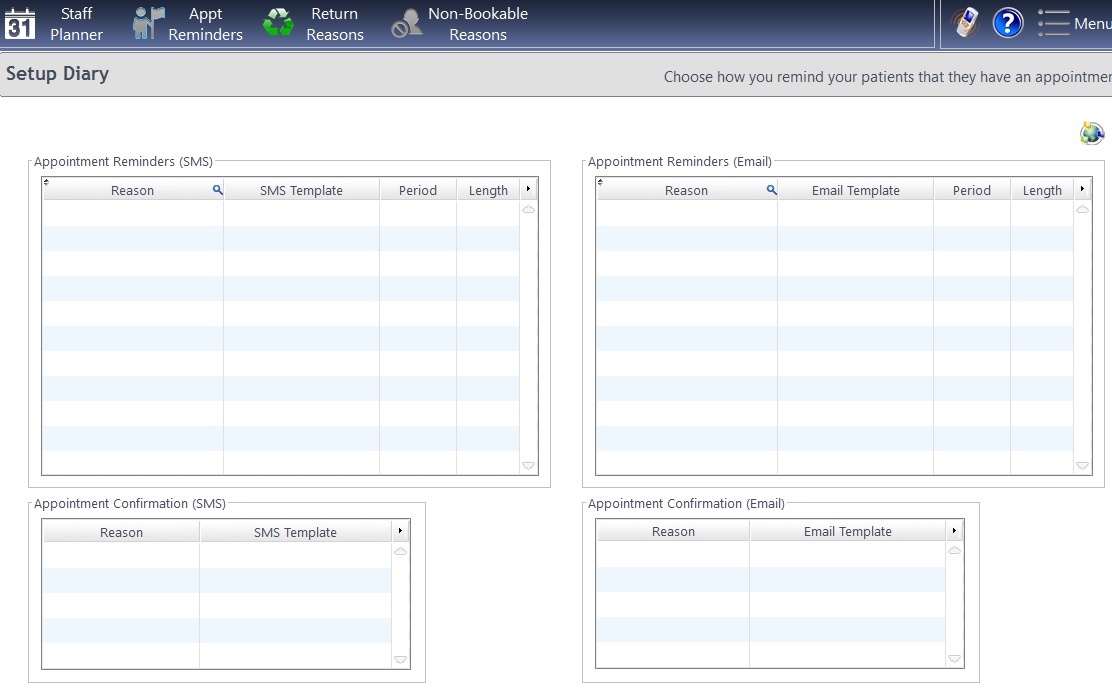
Return Reasons
This is a customisable list of Appointment Return Reasons. To change them, double-click on the reason. Double-click in the first available column to add a new reason. These will also be shown graphically in the Management Widgets of the Manager Home Screen.
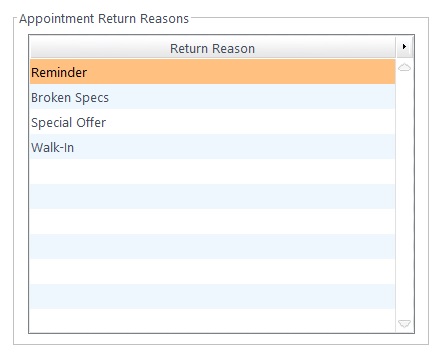
Non-Bookable Reasons
This is a customisable list of Non-Bookable Reasons. To change them, double-click on the reason. Double-click in the first available column to add a new reason.
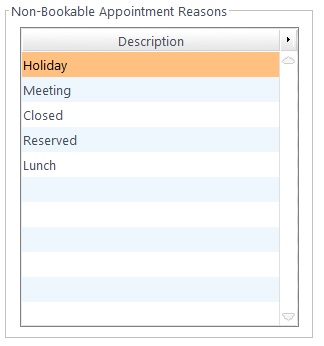
Auto Appt Notes
Auto Appointment Notes allow notes to be automatically added when an appointment is created. Check the box Activate Automatic Notes to use this, and for the Branches you wish. Part of this setting is also the ability to Show Age.
For NHS / Private Patient Description and Old / New Patient Description, set what you would like to appear, for example for an Old NHS Patient, "OP / NHS" would appear.
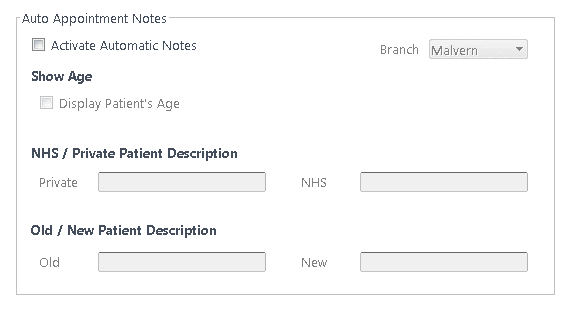
Staff Restrictions
The ‘Staff Restrictions’ function allows rules to be put in place about which appointment types can be performed by each staff member. Two levels can be set, ‘Warned’ or ‘Not Allowed’. Please see How Do I Set Up Staff Restrictions?
Slot Restrictions
The 'Slot Restrictions' function allows users to limit the number of appointments that can be booked in either the morning or afternoon clinics. Simply drag and drop the appointment reason you wish to limit into either the morning or afternoon boxes depending on when the restriction should apply. Then, you can type the amount of appointments allowed in the 'Max # appts' column.