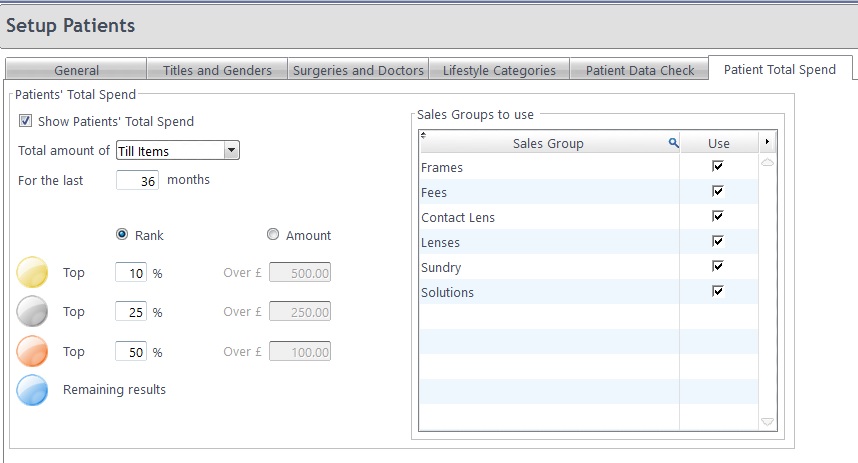A Patient Average Spend indicator on the Patient Record gives an at-a-glance view to how much a Patient spends.
It can be set up under Menu - Setup - Patients - Patients Total Spend. There are there are several options here, and this is shown below:
Ticking 'Show Patients' Total Spend' - enables / disables the indicator.
You can choose the Total amount of 'Till Items/Till Payments' with a time frame for the last XX months (36 by default).
Rank/Amount allows you to decide if you want the bands to be based on Rank
(displays top x% of spenders), or Amount (displays spenders whose total is over £x.
3 bands are used for marking a patients' total spend: Gold, Silver, and Bronze; with a blue coloured "medal" showing on all other patients.
There is also a table with Sales Groups to Use - this allows you to pick which Sales Groups are to be used
while calculating total spend.
The Reconfigure button takes any changes made into settings into account and
recalculates total spends for each Px with till items/till payments with the selected sales groups, in the last x months.
By default the indicator is enabled for 36 months and the following options are set:
- Gold Band Top 10 %
- Silver Band Top 25 %
- Bronze Band Top 50%


 How Do I Setup Patient Spend?
How Do I Setup Patient Spend?