

 How Do I Print Forms and Letters?
How Do I Print Forms and Letters?

This button brings up two options:
Prepare GOS allows GOS paperwork for NHS Appointments for the day to be printed. When the button is pressed, a list of all NHS Patients who are booked in for NHS Appointments will appear, all selected by default. Patients can be de-selected, by single clicking on their name, or re-selected by clicking on their name again. A running total is shown at the top of the page. The patients shown in a sandy coloured bar are the ones who are selected. When Print is then pressed within Prepare GOS, it will ask which form you would like to print.
Print Letters allows documents and letters to be printed from the appointment diary for a selection of patients in a clinic, in the same way that GOS forms can be. Select the Template Group and then the Template Name. This is shown below.
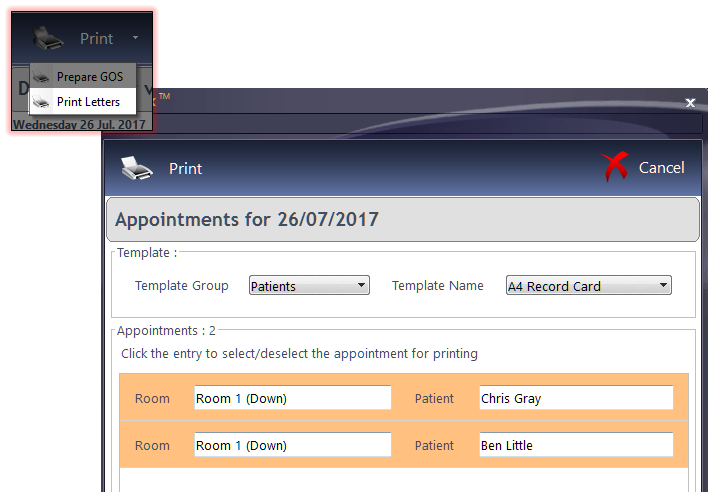
Note: As of April 2019, letters can also be sent via Docmail from the 'Print Letters' screen.
OWLS Export For more information, please speak to your local CCG. eGOS in Scotland is a separate system.
Px Record goes straight to the Patient Record of the Patient Selected.
Day Notes are explained in How Do I Add a Day Note?
Find Free Slot is explained in How Do I Find a Free Slot?