

 IOP & PD
IOP & PD
In this tab, we enter the Inter-Ocular Pressures and Pupiliary Distances. Again, the View Previous function is available.
The Tonometer being used for the Primary and Secondary set of IOP Readings can be set here (available under Setup - How Do I Update My Exams? and the"Other" tab). Note that the intention of the 2nd IOP Reading is for results taken within the same episode, and not on a future date.
You can then specify, if relevant, any Eye Drops used (customisable in the same place as the Tonometers above), their Expiry, Dosage and Batch.
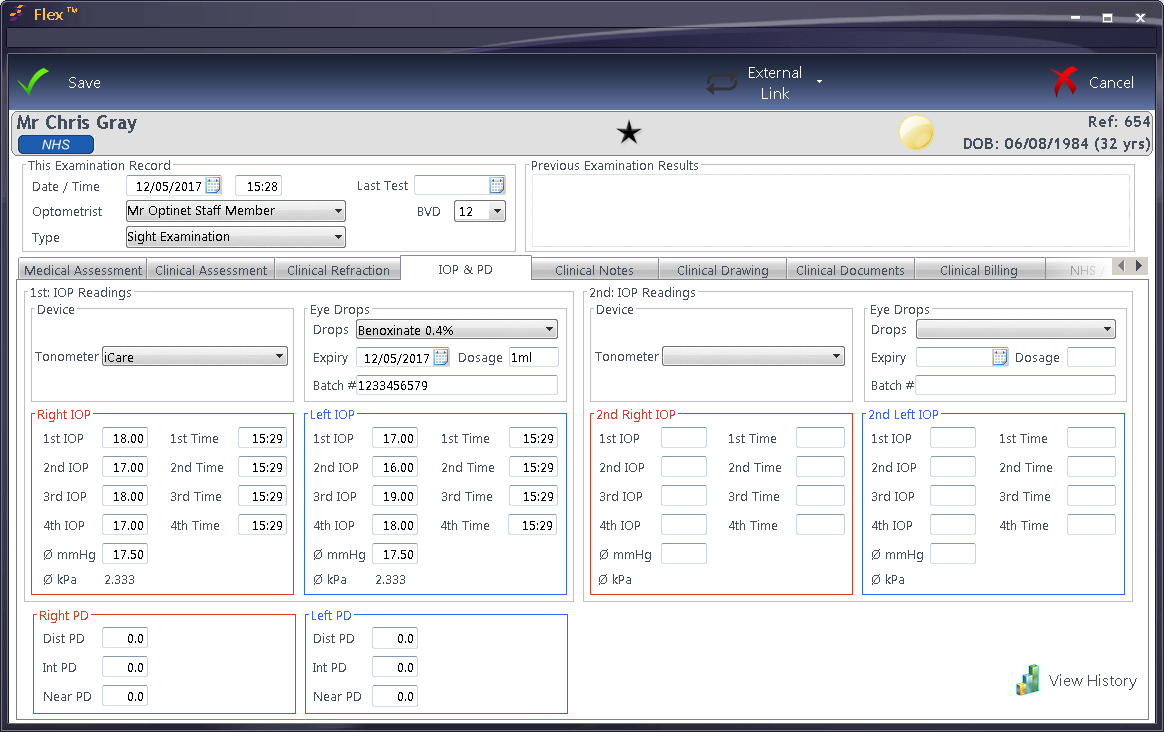
As IOP readings are entered, an average is automatically calculated, regardless of how many of the available four boxes have data entered. By using the TAB key on the keyboard to cycle through the boxes, the times of the readings are automatically entered.
Optometrists who enter a PD reading as part of the examination can enter details at the bottom of this screen. The Dispensing Optician can enter or update the PD at point of Dispense. If an overall PD of 66 is entered in the Right PD Dist, it will automatically split the values for Right and Left. These can be changed manually, and values under 49 will not be split.
Note: Only Clinical users can see the average kPa (Kilo Pascals). Non-clinical users can see the mmHg (millimeters of mercury) readings.