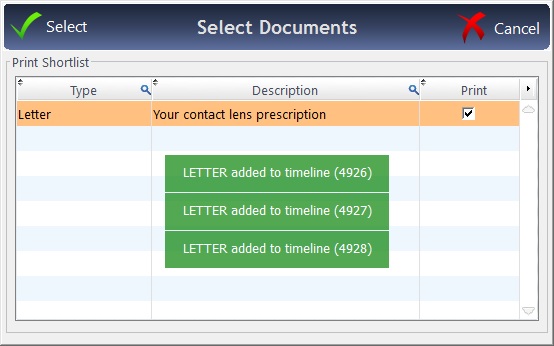Printing Documents
Printing Documents
When a Sight Exam or Contact Lens window is closed, it is possible to have a 'Print' option appear when saving, listing forms (e.g GOS2) & letter templates (e.g. Rx Forms) to print. Letter templates and forms can be marked as available for printing within the communication screens in setup.
Initial Setup
1) Under Menu - Setup - Branch Data, ensure "Open The Print Shortlist..." is ticked.
2) Under Menu - Setup - Communication, all Letters and Forms have tick boxes at the end of their rows. These are shown below:
Colour and Duplex are not relevant for this section, but you can set that when you save the ST / CL, the letter in question will pop up depending on Shortlist ST or Shortlist CL being ticked.

In Practice
When saving a Sight Test or Contact Lens, the following box will appear, asking which letter(s) should be printed.