

 Clinical Assessment (Cl Only)
Clinical Assessment (Cl Only)
This page is only shown with the Clinical Module. Non-Clinical users should continue to the Prescription tab.
The Clinical Assessment module is used to record the examination. The Clinical Module offers a host of customisations so Optometrists can tailor their Examinations, for example the Dry Eye Assessment and Standard Eye Examination shown below, the tabs in each exam, the procedures and the dictionary items associated to them. This is covered initially on the training day, but we recommend further remote training as necessary to help with this. See the Examination Setup for more details: How Do I Update my Clinical Setup?
When the Clinical Assessment tab header is selected, it will ask which type of examination is to be conducted. Choose an exam type using the window below:
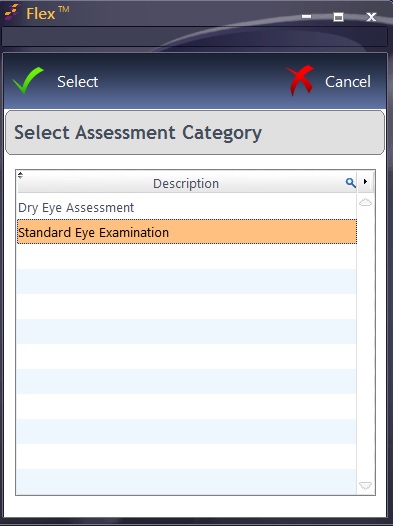
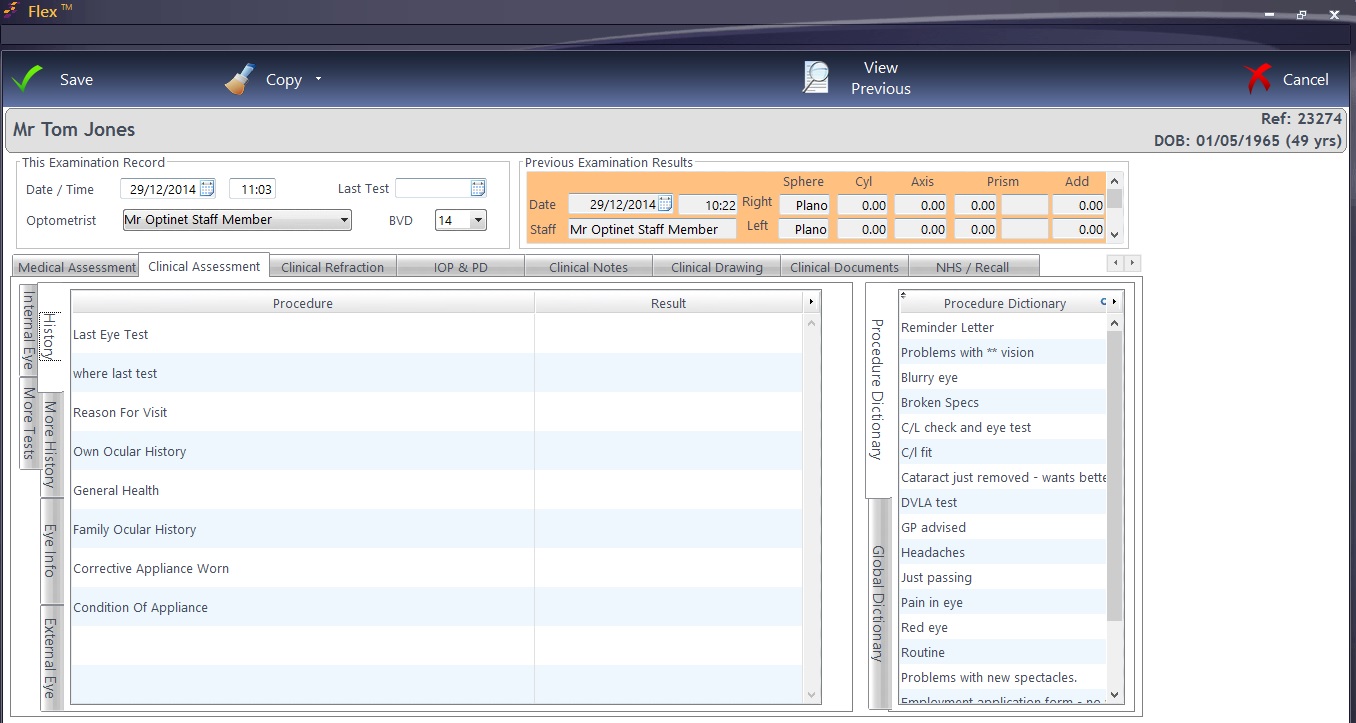
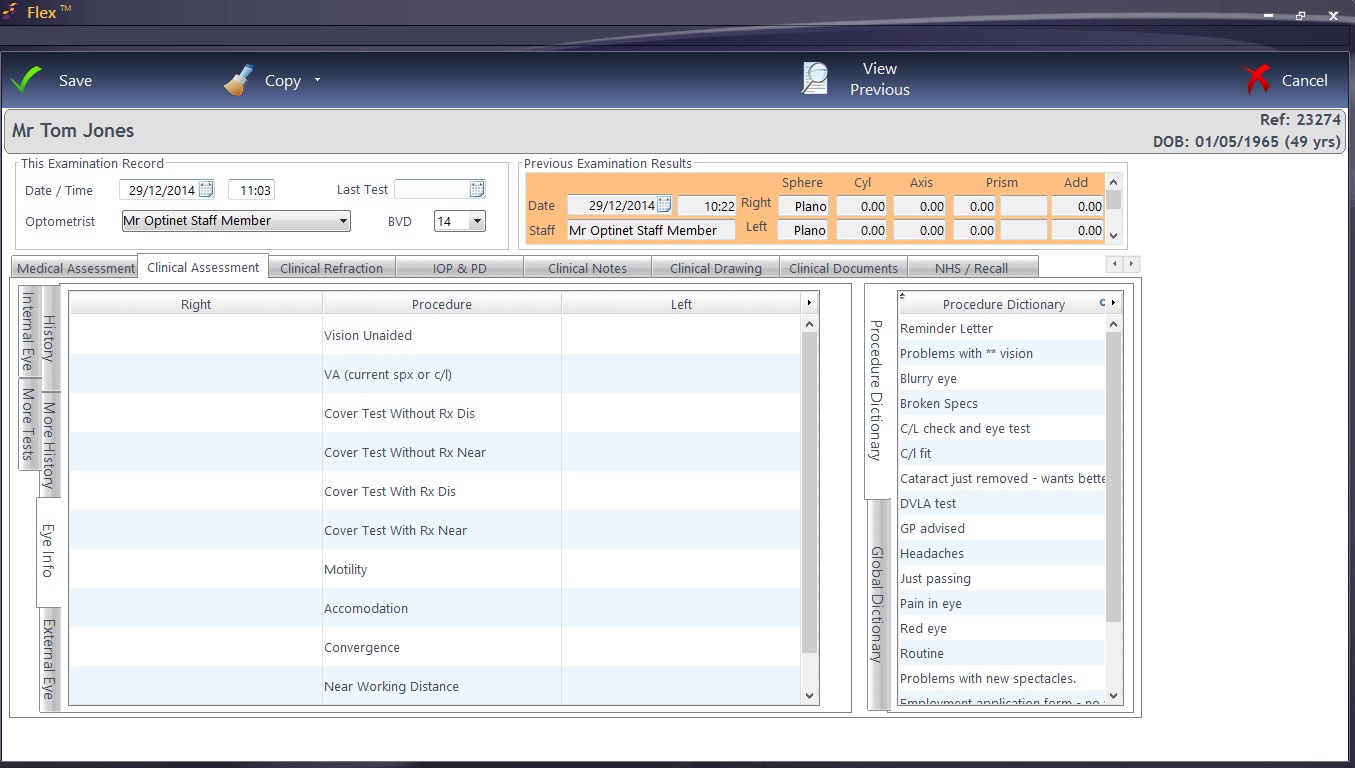
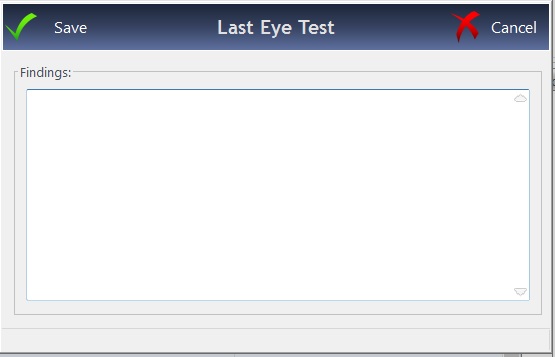 |
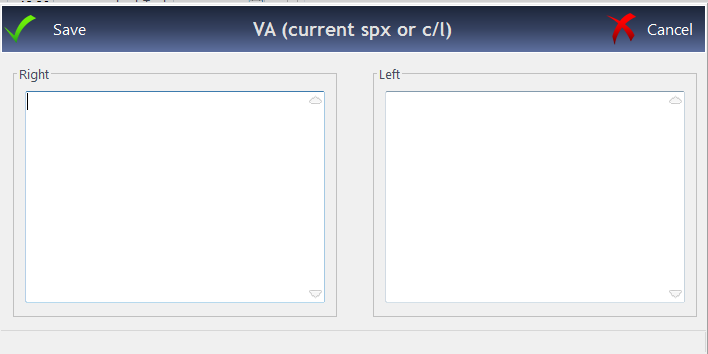 |