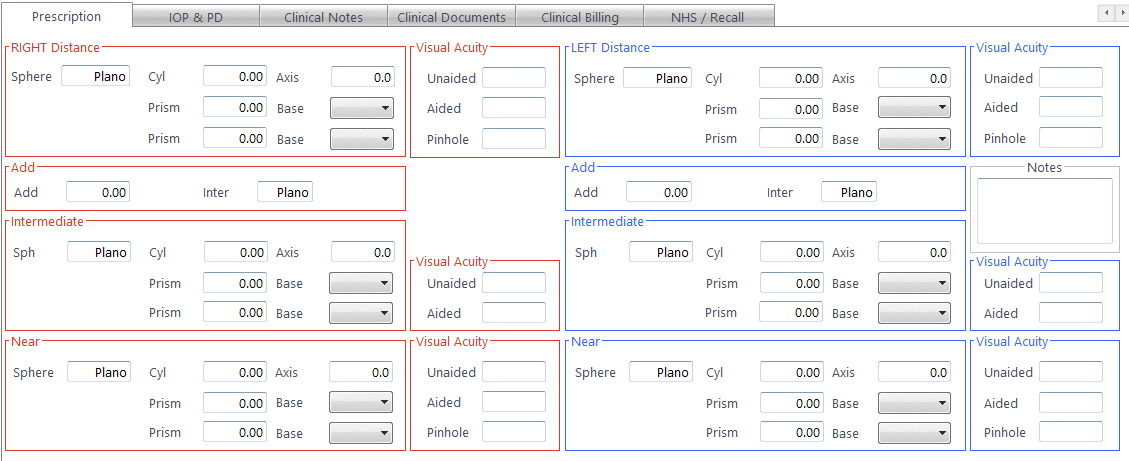Clinical Refraction / Prescription
Clinical Refraction / Prescription
This is where the Rx is entered. Clinical Users see this tab as Clinical Refraction, whilst non-clinical users see it as Prescription. Again, the View Previous facility is available as in the Medical Assessment.
Non-clinical users will only be able to enter one Rx. Clinical Users can enter up to six types of test, and choose one as the Given. The number of tabs shown (between 1 and 6), and their names, can be customised within the Examination Tab of the Setup menu, including the ability to copy the Pre-Exam result in.
Clinical users can use the Copy button at the top of the window to copy results from a Previous Rx, from one Rx to another (e.g. Last Test to Wearing), and from Right to Left as necessary.
Clinical users can also Transpose the Rx accordingly.
Press tab to move between boxes. Validation of data occurs where necessary (for example if a Cyl has been entered, the Axis cannot be blank). The VA's can be entered in any format. "6/" and "N" (for near) will appear accordingly.
When the Right Addition is entered, the Left Addition will be automatically filled out, and the Intermediates and Nears for both eyes automatically calculated.
Note there is also a tick-box to mark a Balance Lens.