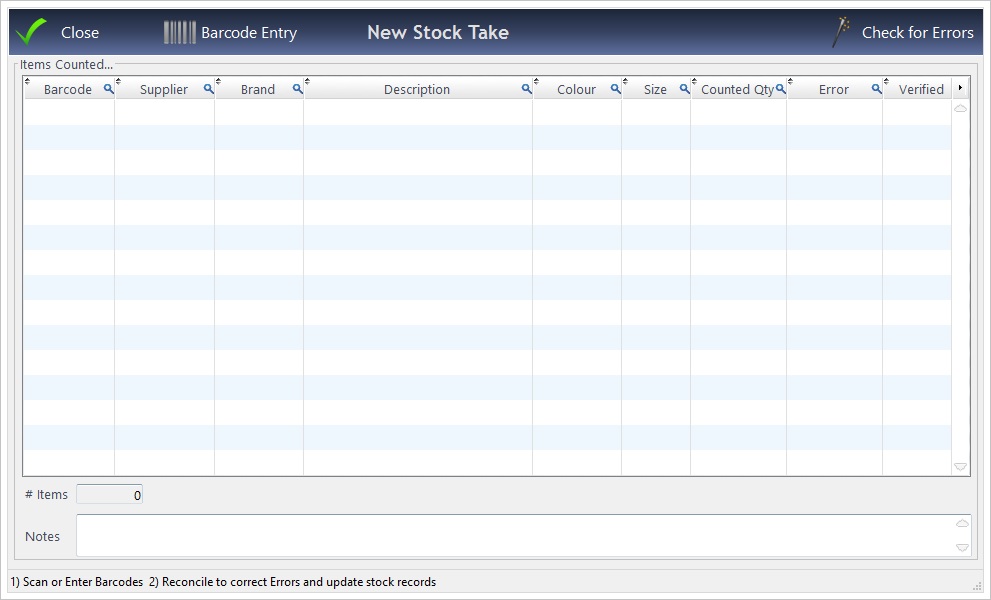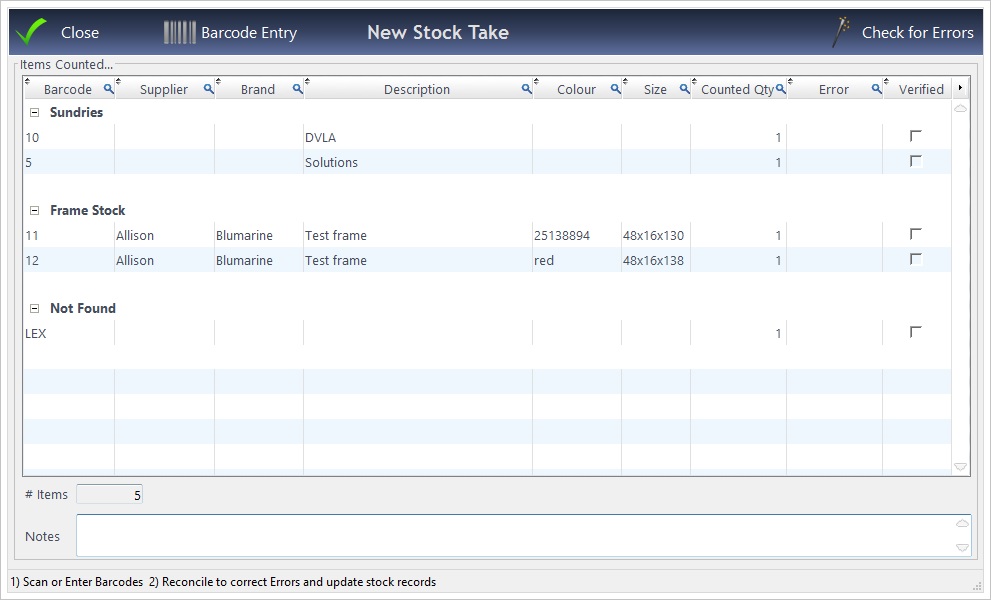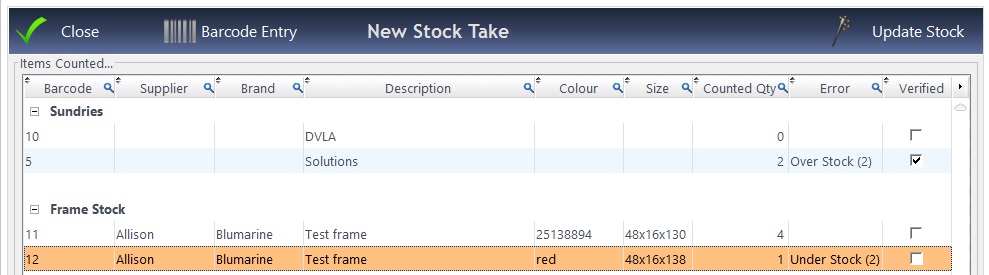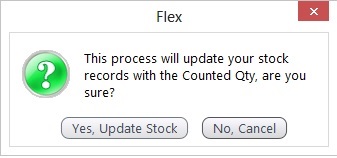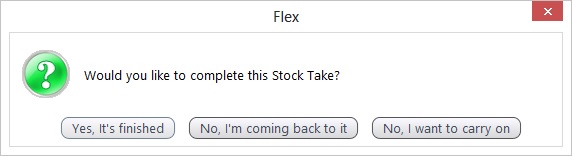To do a Stock Take in FLEX, head to Stock - Stock Take. Shown below is the screen you will see, with a list of previous stock takes shown.
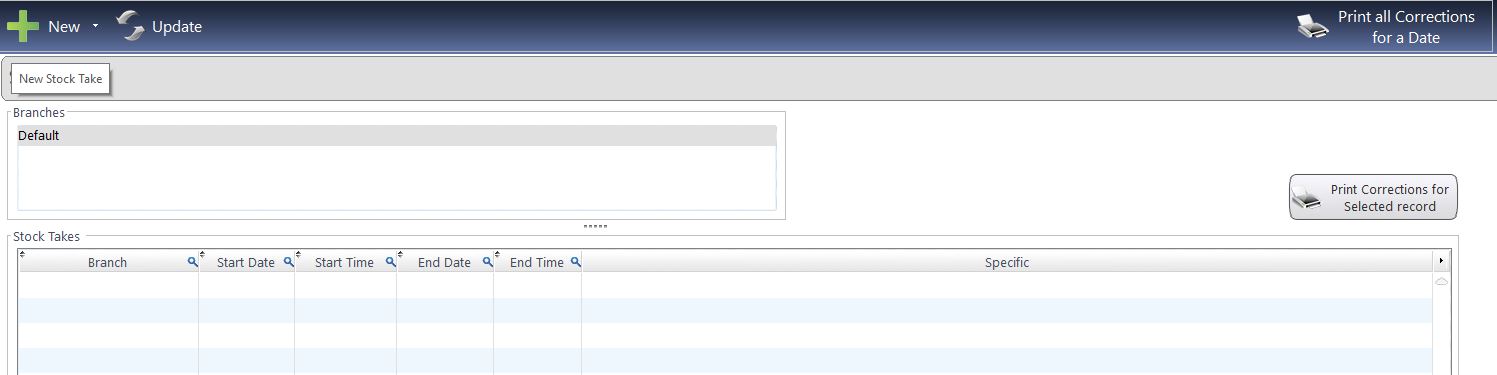
Press New to start a new Stock Take, or Update to continue an existing one. The following screen will appear:
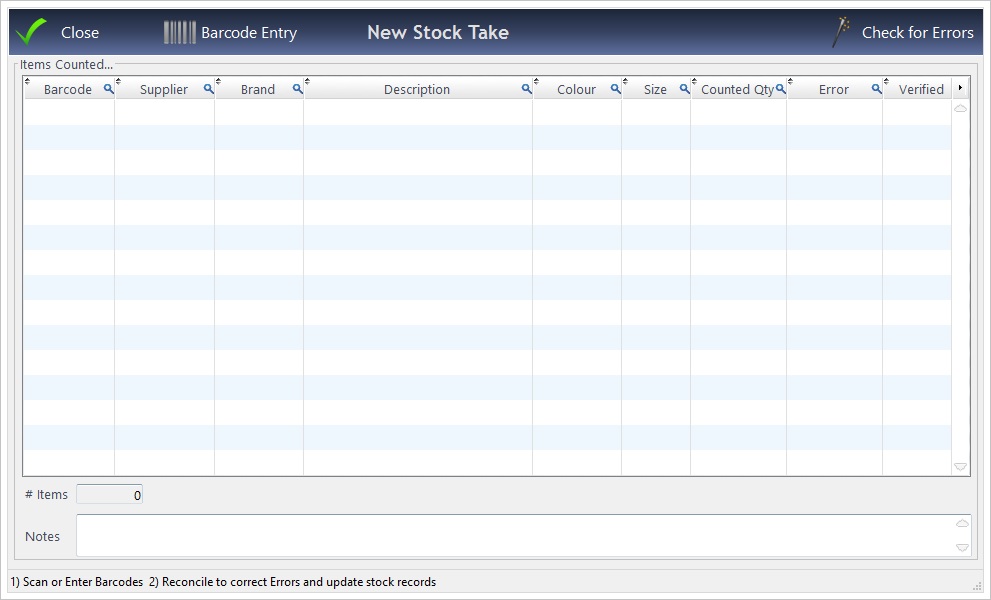 Press Barcode Entry to start the Stock Take. A box will come up asking you to Scan or Enter Barcode.
i) If you are using a barcode scanner, simply scan the barcode, FLEX will enter the barcode just scanned and bring up the same window again.
ii) If you do not have a barcode scanner, simply type in the barcode and press Confirm (or ENTER on your keyboard), FLEX will enter the barcode just scanned and bring up the same window again. IMPORTANT: If you have 4 units of 1 item, scan it 4 times!
Press Barcode Entry to start the Stock Take. A box will come up asking you to Scan or Enter Barcode.
i) If you are using a barcode scanner, simply scan the barcode, FLEX will enter the barcode just scanned and bring up the same window again.
ii) If you do not have a barcode scanner, simply type in the barcode and press Confirm (or ENTER on your keyboard), FLEX will enter the barcode just scanned and bring up the same window again. IMPORTANT: If you have 4 units of 1 item, scan it 4 times!
Tip: When adding stock items to the stock take by scanning barcodes, a confirmation message is displayed in the status bar of the window confirming the stock item description & price. This is shown in the yellow rectangle above.
When you have finished (for now or overall), press Quit Scanning. The original window will be back, but with the data you entered.
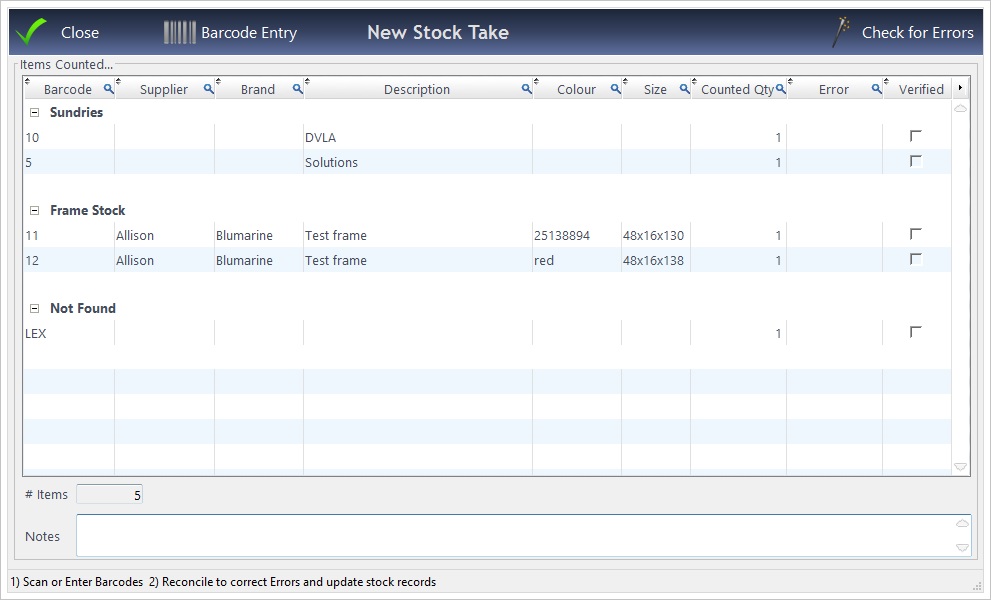
Press Check for Errors. FLEX will ask Have you counted and entered every item of stock? Click either Yes, Check for Errors if complete or No, Cancel if you pressed this by mistake. The example for this page from FLEX is shown below

The Counted Qty can be manually over-written. If it then corresponds with the Stock count on FLEX, the red illumination will go out. If there is still an Error but you have ticked the Verified box, the light will also go out. This is shown in the example below.
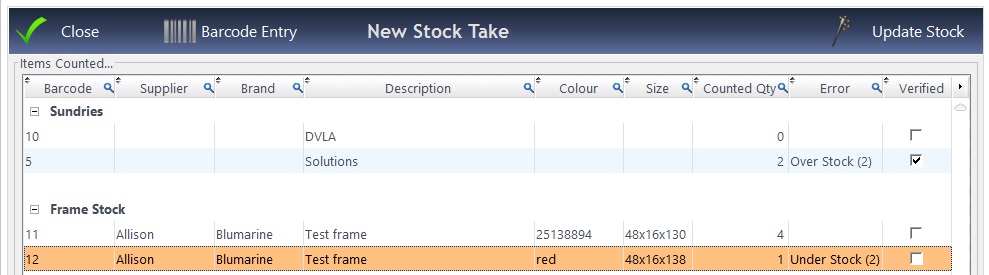
Press Update Stock. The message below is shown. If you are happy with the message, press Yes, Update Stock. Note, before you do this, you should tick that each item has been Verified.
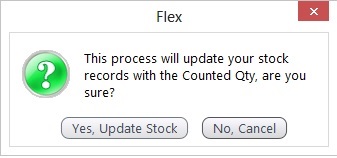
The Stock Take can then be closed, and the final message below will be asked:
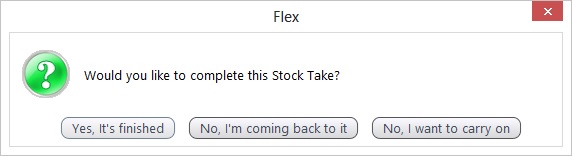
This completes the Stock Take process. It can then be Printed if needed.
Separate paper reports of Takes and Valuations are also available under Business Intelligence - General Reports - Stock.
We recommend remote training for this - call us on 0845 313 0233.


 How Do I Do a Stock Take?
How Do I Do a Stock Take?