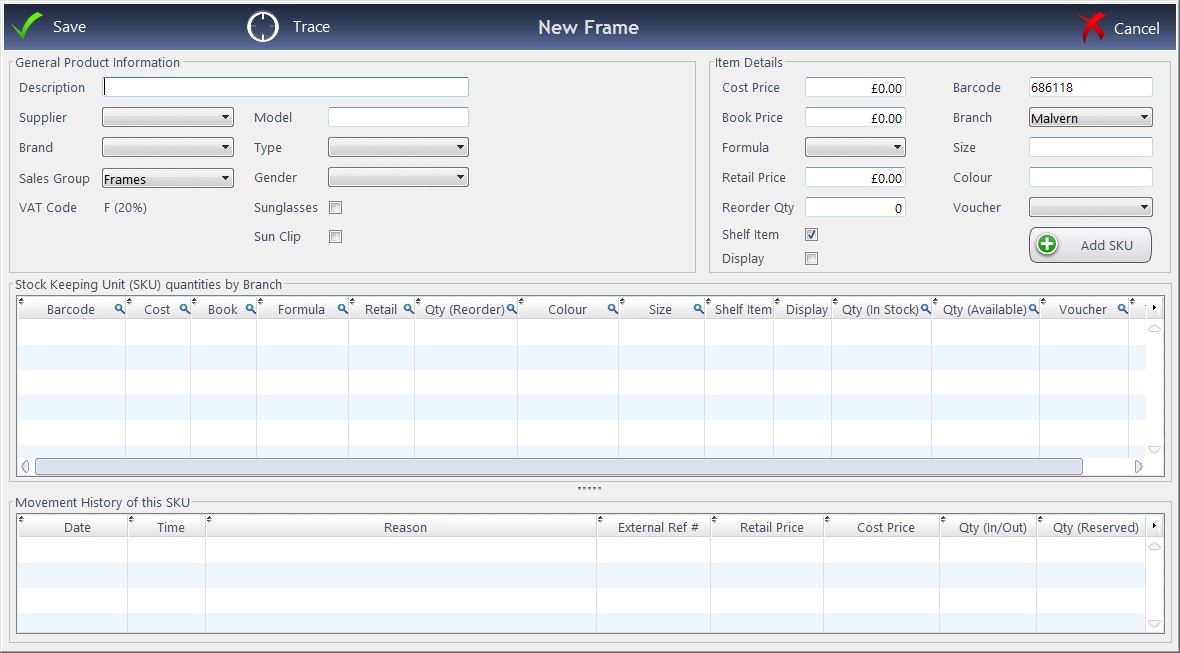Press New and select Frame.
- Enter the Description and Model of the Frame ("Free Text")
- All the other options are set in the drop-down menus. The entries within these boxes are customisable in the Setup
- Tick the check boxes if necessary. You must enter a Sales Group, Gender and Retail Price.
Moving to the right hand side of the window...
- Enter the Cost Price and the Book Price (these will automatically be the same).
- Select the Formula for working out the Retail Price (these can be set in Setup) - or just enter the Retail Price manually.
- The Re-Order quantity can be set and whether this is a Shelf / Display Item.
- The barcode, branch (if necessary), size and colour can be set, along with any voucher entitlements.
You are then ready to add the SKU (Stock Keeping Unit). Press the button which says + Add SKU
The stock item will not be saved into your database without pressing Add SKU!
It will then ask for any reference number and how many you are adding (for each branch, if applicable).
This item will then appear within the Frame Stock.
Stock items can be linked to an NHS Voucher that is automatically added to the Till when the stock item is sold. This is normally only used for Sight Tests, as practices take the voucher off the total amount at time of payment (i.e. on the Till)


 How Do I Add a Frame?
How Do I Add a Frame?