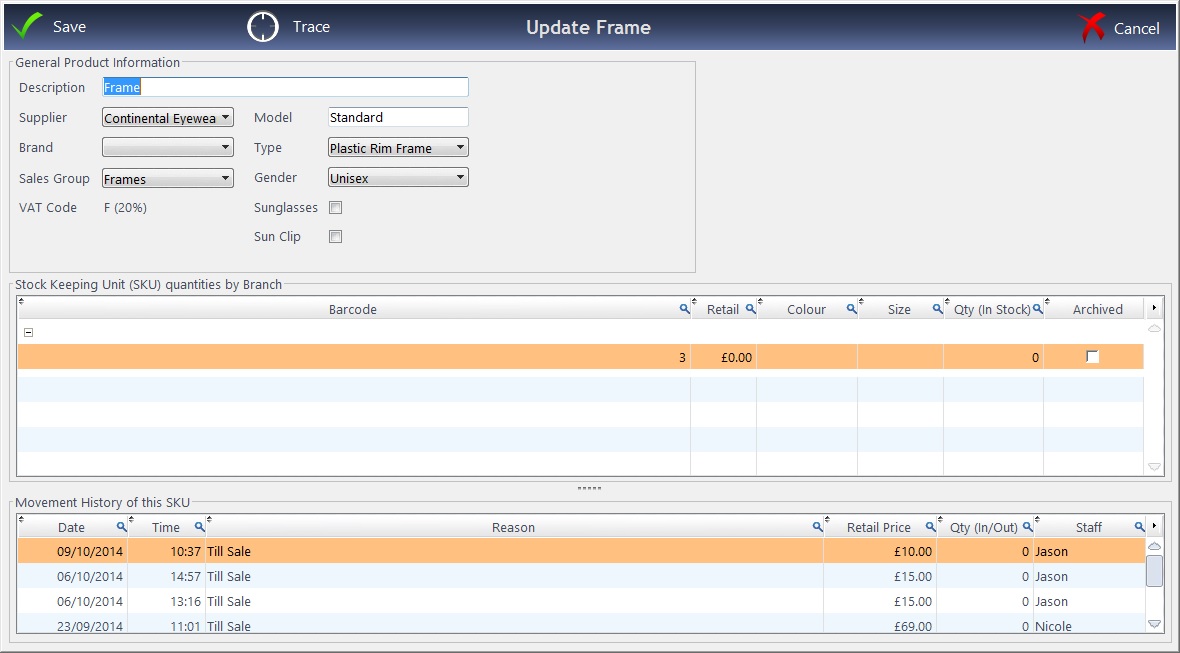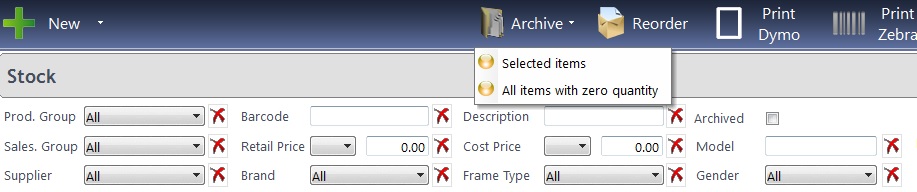Welcome to the Optinet FLEX Training Portal. Call us on 0845 313 0233 / 01684 577 900.

 How Do I Archive an Item?
How Do I Archive an Item?
To archive (essentially, delete) an item from the system, double-click into it on the Stock screen. The window below will appear.