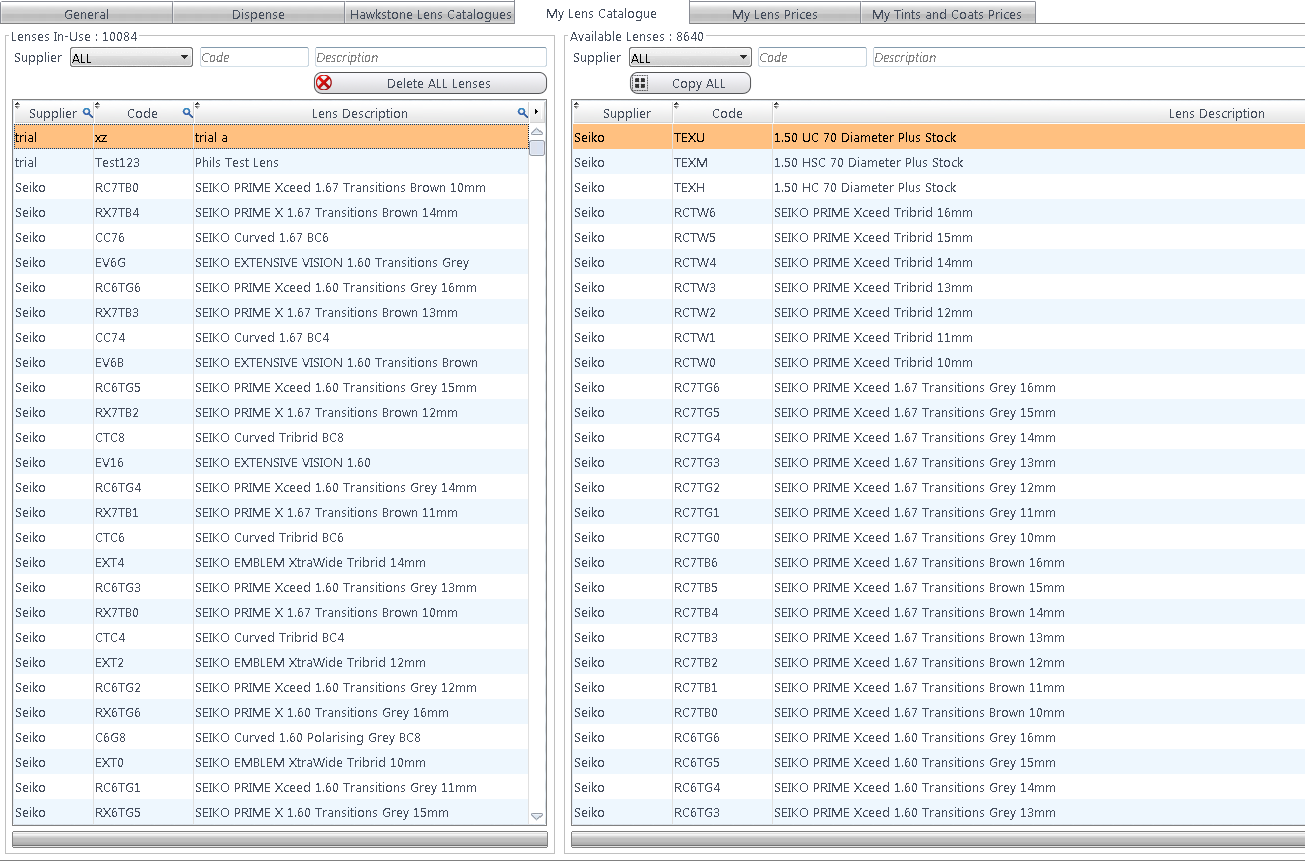How Do I Create My Lens Book?
How Do I Create My Lens Book?
Click to the My Lens Catalogue tab
Within the Available Lenses on the right-hand side, choose a Supplier from the drop-down to view the downloaded data. Lenses can be dragged and dropped from right to left to insert them into your Lens Book (Lenses In-Use). To pick multiple, hold down Ctrl key, click and drag, or to pick groups, hold down Shift key, click and drag. You can also press Copy ALL to copy all the lenses from that manufacturer across. Note that this may take some time if it is a large lens catalogue (a box will appear to warn you of this).
In Lenses In-Use you will be able to see descriptions and suppliers of all lenses in your book. You can right-click to delete individual lenses and to start afresh, Delete ALL Lenses can be chosen, although a warning box will come up asking you to confirm the action.
To update lens data please see How Do I Update Lens Data?
To create your own catalogue please see How Do I Create my own Lens Catalogue?