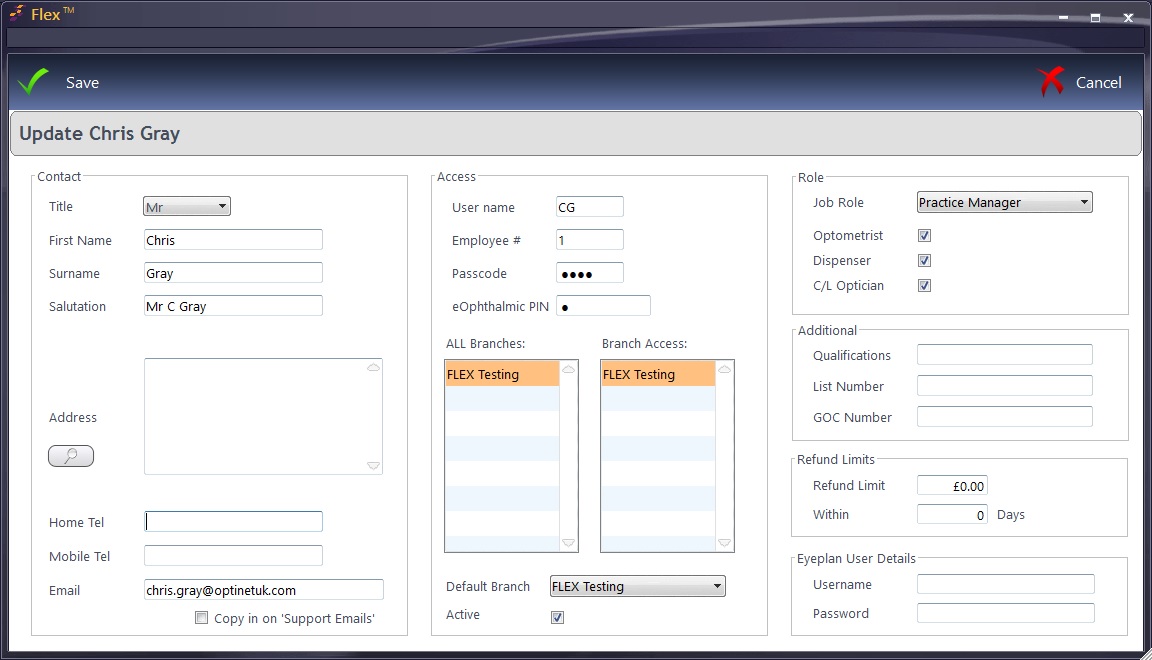Contact details can be added, along with Access details such as a User Name (normally the users initials), Employee number and a Passcode.
Passcode rules:
- Cannot be 1234
- Cannot be the same number, e.g. 5555, 6666
- Cannot be the same as the employee number
- Cannot be the same as another staff member Passcode
- Must be between 0001 and 8999.
A green tick or red cross will appear, depending on whether or not the passcode has been accepted.
Drag and drop the relevant branch across to the Branch Access table.
Ensure that the Active checkbox is ticked.
Finally, the Role can be added. The default roles are populated but further roles can be added.


 How Do I Add a Staff Member?
How Do I Add a Staff Member?