

 Sight Test
Sight Test
Recall Categories
The 'Sight Tests' page within the Examination Setup is primarily used to modify Recall categories and their respective schedules. When an Optom has set the Recall within the Sight Test, the Timeline tabs is updated accordingly with the relevant schedule. Underneath the icon for the method of contact (Letter, Text, Email), the code of the Recall category appears.
These Recall Categories can be created or updated by typing into an empty row in the Description box with a suitable title. The Min Age (for example for pensioners), Max Age (for example for children) can be entered, and in how many Months time the recall will be sent can also be entered. This default number of months can be set in the Sight Test itself.
On the right hand side of the window is the Recall Schedule; This shows how each template (recall) is dispatched to the client. These can be added using the green +, removed with the red - or customised by double-clicking. See below the screenshot for more details on updating Recall Schedules.
If you modify the schedules, any patients put onto this schedule moving forward will receive the updated schedule. If you would like everyone previously assigned this category to receive the new course of correspondence, you will need to "Rebuild the Timeline". We recommend Optinet Support helping with this - give us a call on 0845 313 0233 to schedule an appointment.
Additional Recalls can also be added here, for example if a standard recall is due in 12 months, a pressure check in 1 months time can be added. There is no limit to the amount of Additional Recalls that can be added to a sight test. Recall Schedules can be set up just the same as standard examinations (although often there will be no correspondence attached to these, in a similar way to Contact Lens Trials).
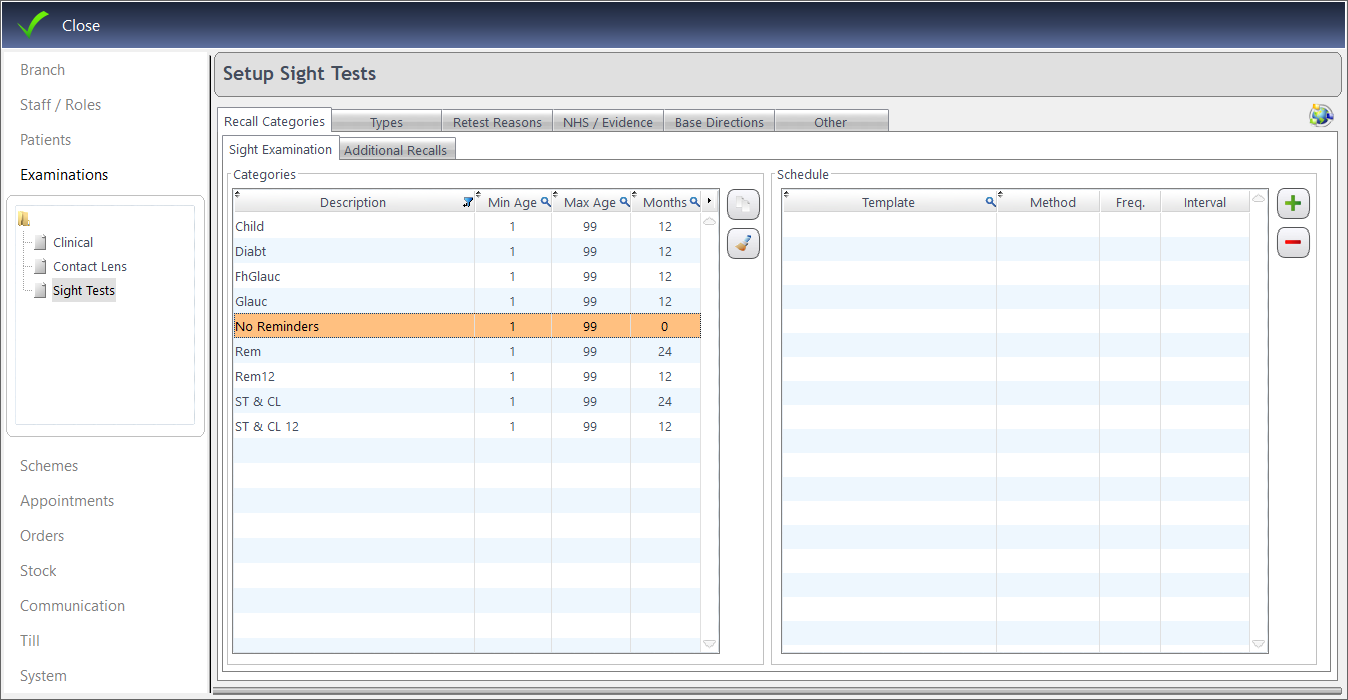
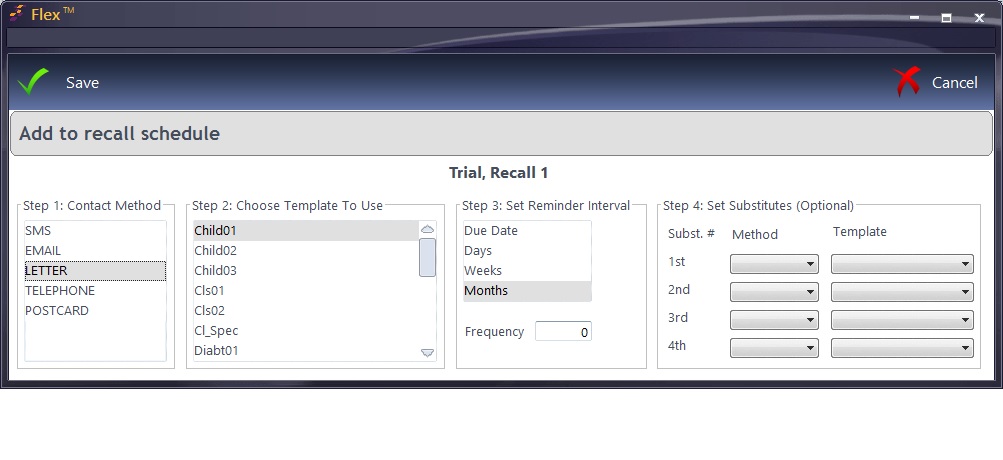
Types
Under "Types", the different types of Examination which appear in the Sight Test can be added / modified.
- "Sight Examination" should be ticked as the Default. We would not recommend changing this.
- NHS Code is used for NHS Scotland purposes only, as is Scotland Fee.
- Display Order shows the order in which they will appear on the Sight Test.
- The Dashboard tick-box shows whether or not these exams will be included in Dispensing analysis. Only tick the box for types of exam you would expect / hope for a Dispense from, e.g. not MECS / PEARS / Pressure Check etc.
- Active tick-box simply shows whether or not these will appear in the Sight Test window.
Test Photo Options & Domiciliary Options are for NHS Scotland Only.
Retest Reasons can be added or updated (but should not need to be), NHS / Evidence can also be added or updated (but again, should not need to be).
Base Directions for Prisms can be set here. This is another setting where the data should not need editing.
The final tab, Other, covers tables that contain data that is used through the Sight Tests:
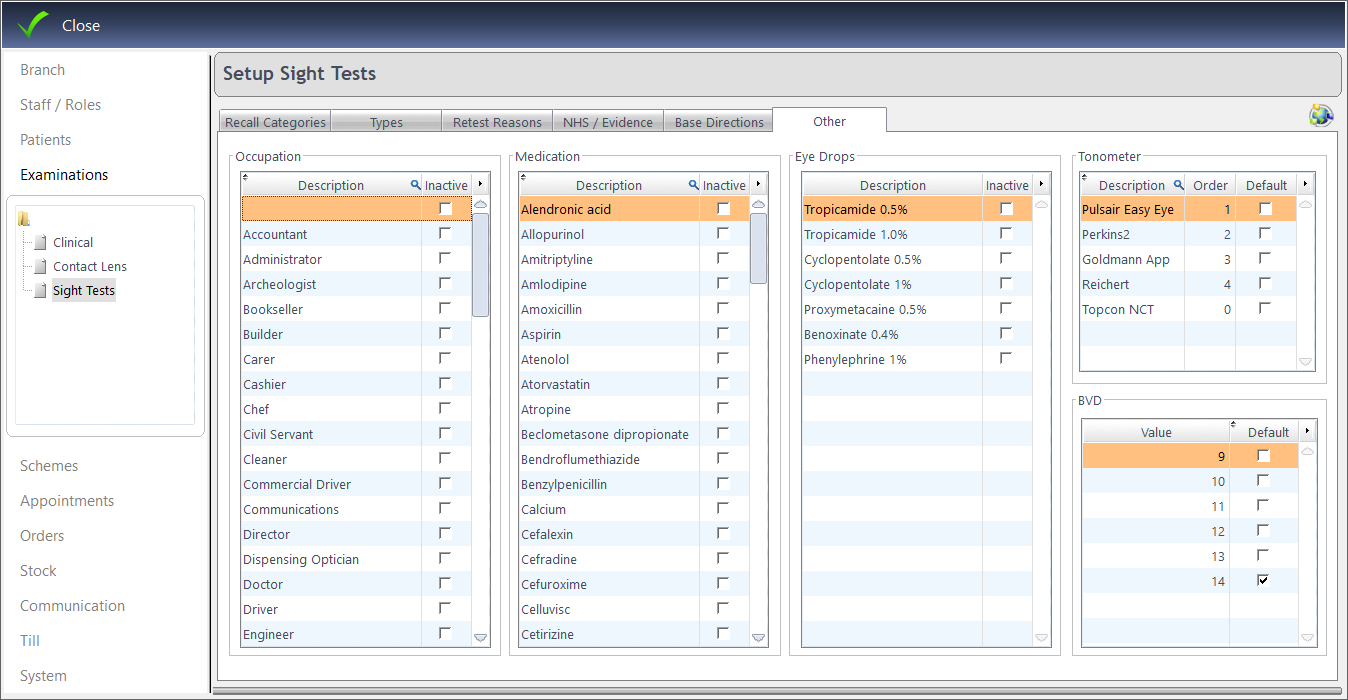
Occupations, Medications, Eye Drops and Tonometers. Double-click into an empty row to add a new item, or tick the Inactive box to remove an entry from the list within the Sight Test window.
The order of the Tonometers can be set here, and the default BVD can also be chosen.