

 Contact Lens
Contact Lens
The section below shows how General Preferences, Contact Lens Data & Recalls can be modified.
For lens updates, please see How Do I Update Contact Lenses?
For clinical updates, please see Customise CL Clinical
This is where captions (names) for Contact Lens Prices can be set.
Contact Lens Data
This is where Push Up Test Descriptions (e.g. Very Easy, Easy, Difficult), Tear Quality Descriptions (e.g. Good, Average, Bad) and Replacement Schedules (e.g. Monthly, Quarterly, Annually) can be entered. You should not need to change these as they are set by Optinet. However, new descriptions can be added if you wish, by clicking in the row below the last entry and typing in your new description.Recall
This is where Recall Categories and Recall Schedules can be set. Double-click a new row in the Recall Categories to enter a new item.The Recall Schedules for each category are then shown. Press the Green + symbol to create a new schedule. This brings up the box below.
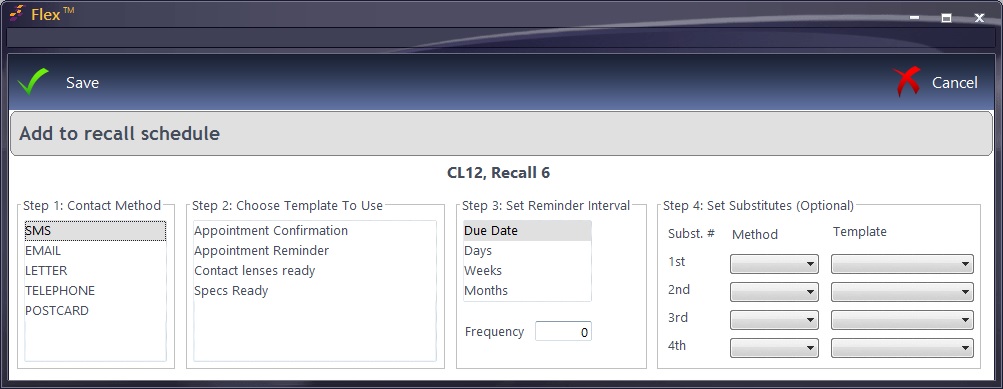
Test Types
This is where Test Types can be set up. When a new contact lens record is created, Clinical users can choose from multiple test types. A new test type can be added by clicking in the row below the last entry in the test types box.
Auto-billing items can be added to each test type using the 'Add Billing Items' button. This will automatically add items from stock on to each new contact lens record of the relevant type.
Specific staff can be authorised to perform certain tests. Staff members can be added using the 'Authorise Staff' button.
Tab Config
You can configure what tabs appear for each test type here. Please head to Customise Tabs for more information.