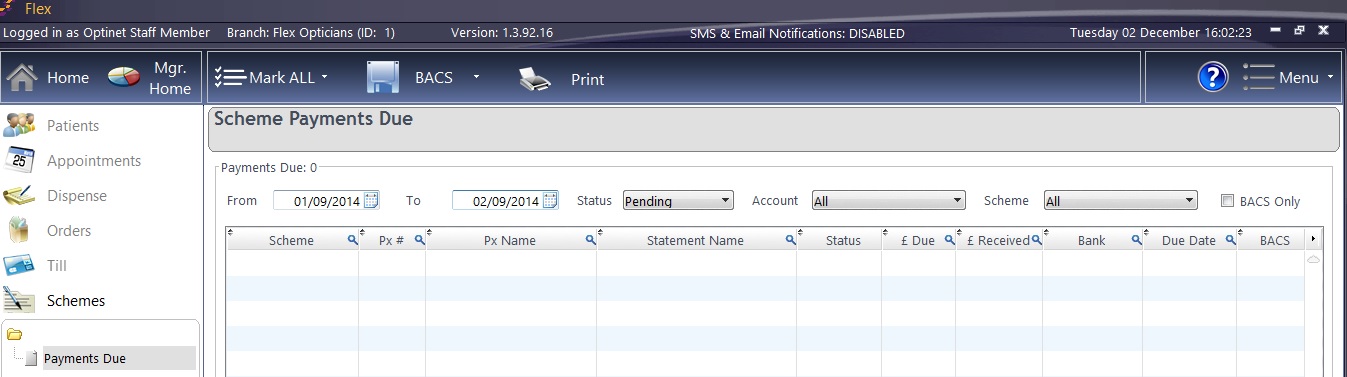Once the Schemes have been Setup and Patients assigned, you can manage them in the Schemes module of FLEX, shown below.
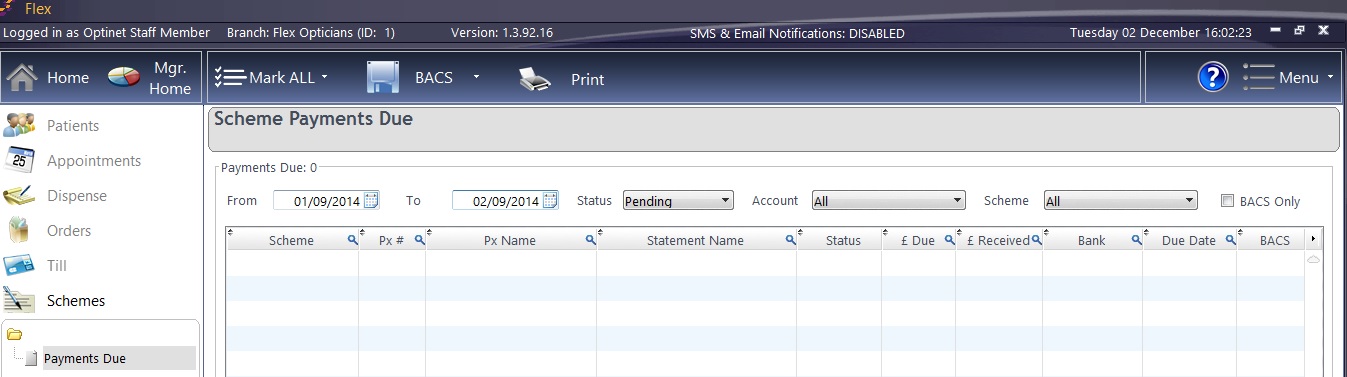
This page will show all Scheme Payments Due. You can select a Date Range (From / To), choose a patient by Status or bank Account, and also by the type of Scheme they are on. Finally, there is a checkbox if you only wish to see BACS patients.
Along with the date range, you will commonly sort by the Status of the patient. The statuses are:
- All
- Received - you have marked that you have received the money on your bank statement.
- Part Paid - you have received some of the payment due. The remainder will be rolled onto next month.
- Unpaid - you have received no money and the whole amount will be rolled onto next month.
- Exempt - you marked that no payment was due this month.
- Pending - you are waiting for this transaction to process (the default status)
- Submitted - you are expecting this payment.
The Mark ALL button can be used to assign all customers as Pending, Submitted or Received.
The BACS button allows all BACS patients to be previewed and the relevant file exported. The type of file is customisable in Other Scheme Setup.
Print will print out all the records shown on the screen.
Note: if you scroll further along this window, you will find the Disp Fees, Prof Fees and VAT amounts.
Finally, in Business Intelligence, Payments By Group has an “Include Schemes” tick box to include all payments which are marked as paid. The date range on this report will only include scheme payments based on their due date (as this is when the money was received, not based on the date the payment was marked as received in Flex). For more details, see General Reports


 How Do I Run / Reconcile Schemes?
How Do I Run / Reconcile Schemes?