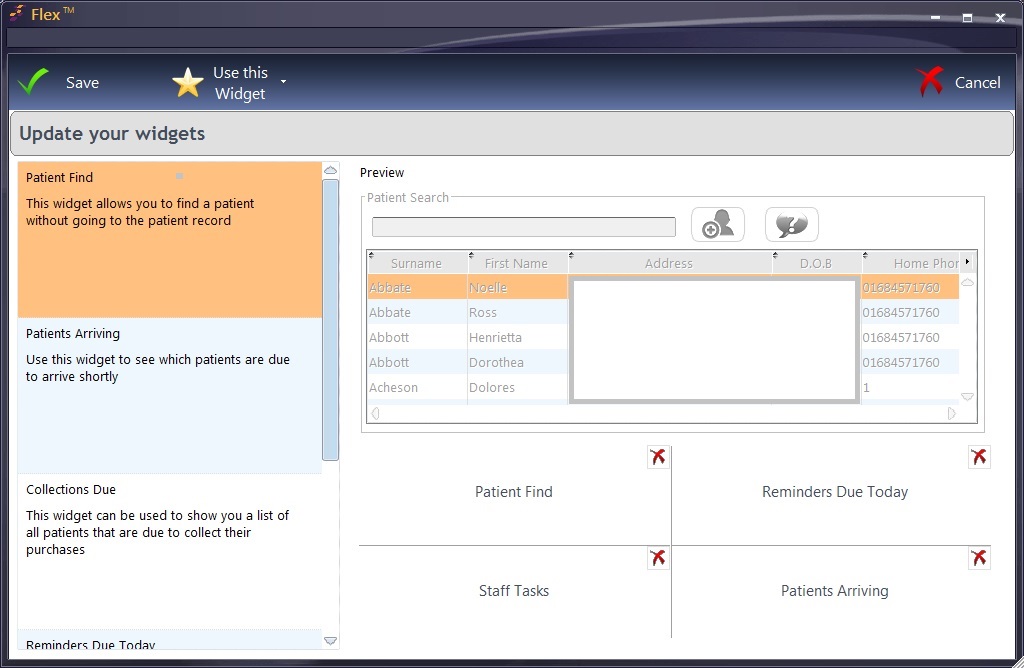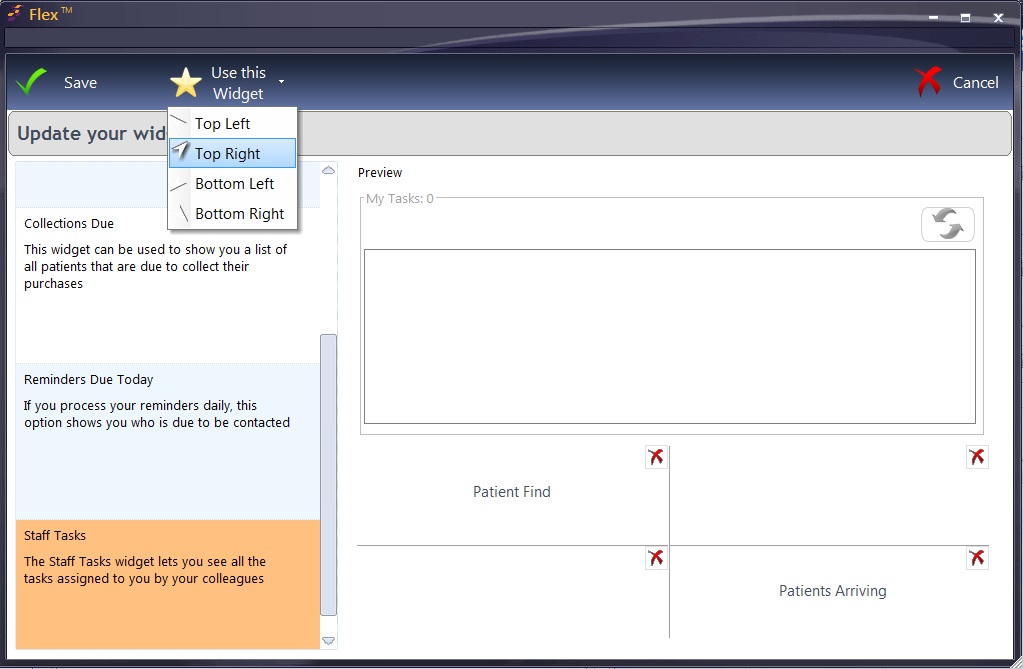Click the Home button.
Click Change Widgets at the top of the Home screen.
The change widgets wizard opens up, which looks like this.
- The currently selected widgets are displayed in the bottom right hand corner.
- Click the X icon to remove the corresponding widget.
- Select the new widget from the list on the left. Your selected widget will be highlighted in orange.
- Click the Use this widget button and select the position you want the widget to appear.
- Note: You don't have to have 4 - you can just have 1, 2 or 3 if you wish.
- The name of the widget will appear in the slot you selected.
- Click Save in the top left hand corner.


 Change Or Remove Widgets
Change Or Remove Widgets