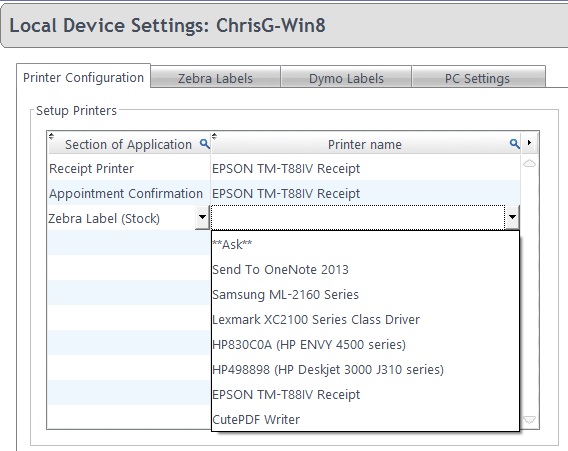Printer Configuration
Printer Configuration
Different printers can be assigned for different functions within FLEX. If no printers are set in this window, everything will print to the default printer set in Windows. This is normally fine for "A4 Applications" such as printing GOS Forms, Letters and Referrals, but obviously not for receipts, labels and so on. The window where you change these printers is shown below.
It is worth bearing in mind that printers will need to be assigned on each computer that FLEX is installed on. Printers will need to be working (able to print a test page) in Windows, and they may also need to be networked between machines. Your hardware support can help you with this.