

 Images and Sketches (Clinical)
Images and Sketches (Clinical)
The Images and Sketches tab can be used to add any imagery required. The 'Add Images and Sketches' button can be used to import files from your computer into Flex or to load a sketch from the existing Flex library.
Here you can:
Flex Imaging
If you are using Flex Imaging, you are now able to set image groups to “Contact Lens” groups. This is done in Setup / System / PC / Image Manager.
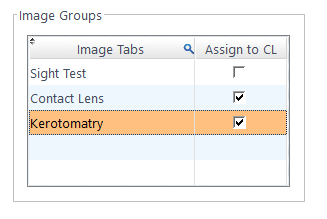
When saving an image in Flex Imaging using a contact lens group, the image is saved to Patient Images and then linked to the patient’s most recent contact lens examination with the “Sketches & Images” tab visible.
If you have a contact lens record open when you save the image, you can use the “Refresh” button at the top of the screen to update the list of images. This will then will load the images you saved in Flex imaging into the contact lens record.
We can now move on to the Trial Lenses tab.